Introduction
WordPress is one of the most popular content management systems worldwide. However, its high popularity makes it a common target for cyber attackers. Regular scanning to detect malicious code and viruses is crucial to maintaining your website's security. This article will provide a comprehensive guide on how to perform malware and virus scans on your WordPress site.
Detecting Malicious Code and Viruses
1. Identify Symptoms:
- Description: Symptoms of malicious code and viruses may include slow performance, page errors, suspicious file changes, and unknown plugins. The first step is to identify and investigate these signs.
2. Use Reliable Security Plugins:
- Description: WordPress security plugins scan your site for malicious code and viruses. These plugins automatically perform scans to find security vulnerabilities and offer recommendations.
- Examples: Wordfence, Sucuri Security, iThemes Security
How to Perform Malware and Virus Scans?
1. Scan with a Security Plugin:
- Steps:
- Install the Plugin: Install a security plugin from the "Plugins" > "Add New" section of your WordPress admin panel.
- Activate the Plugin: After installation, activate the plugin and configure its settings.
- Start the Scan: Use the plugin’s scanning feature to scan your site. Review the findings for any malicious code or viruses.
2. Manual Scanning:
- Steps:
- Connect via FTP or File Manager: Access your site’s files through FTP or your hosting control panel.
- Inspect Suspicious Files: Check for suspicious files in the
wp-contentfolder or other WordPress directories. Pay special attention to.phpfiles and newly created files. - Compare Files: Compare your WordPress core files and themes with their original versions. Ensure any anomalies are cleaned.
3. Update Regularly:
- Steps:
- Update WordPress Core: Updating to the latest version can close known security vulnerabilities.
- Update Plugins and Themes: Outdated versions can have security flaws. Keep your plugins and themes up-to-date.
4. Use Web Security Scanners:
- Steps:
- Choose a Security Scanner: Web security scanners can detect malicious code and other security threats on your site.
- Initiate the Scan: Use the scanner’s features to analyze your site and review the results.
Removing Malicious Code and Viruses
1. Address Detected Issues:
- Steps:
- Delete Malicious Files: Remove any identified malicious files and code.
- Clean Suspicious Code: Manually edit and clean suspicious code fragments.
2. Configure Firewalls and Monitoring Systems:
- Steps:
- Use a Firewall: Implement a firewall to enhance your site’s security.
- Set Up Monitoring Systems: Install systems that continuously monitor your site and report abnormal activities.
3. Create Backup and Recovery Plans:
- Steps:
- Regular Backups: Make regular backups of your site. This helps in quickly restoring your site in case of an attack.
- Recovery Plan: Develop and test a recovery plan for emergencies.
Conclusion
Maintaining the security of your WordPress site requires regular scanning and updates to detect and address malicious code and viruses. By using reliable security plugins, performing manual scans, and keeping your site updated, you can protect your site effectively. Do not neglect security measures and continuously review your site’s security.
Leave a comment
Your email address will not be published. Required fields are marked *
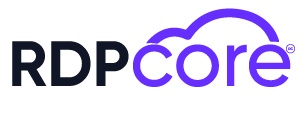


.png)
.png)