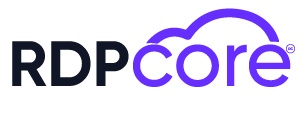CloudLinux is a Linux distribution specifically designed for web hosting services. It offers a range of features aimed at enhancing server security, performance, and isolation. A CloudLinux license is required to utilize these features. Here’s what you need to know about CloudLinux licenses:
1. The Importance of a CloudLinux License
CloudLinux provides several features to improve server security and performance, helping web hosting providers and businesses offer more secure and efficient services.
Key Features of CloudLinux:
- LVE (Lightweight Virtual Environment): Isolates each user, enforces resource limits, and reduces the impact of one user on others.
- CageFS: Creates a virtualized file system for each user, ensuring users can only access their files.
- PHP Selector: Allows users to choose their PHP version independently.
- KernelCare: Applies kernel updates without requiring a system reboot.
2. How to Obtain a CloudLinux License
A CloudLinux license can typically be obtained through CloudLinux’s official website or authorized resellers. The acquisition process generally involves the following steps:
- 1. Determine Needs: Identify the type and number of licenses required based on your needs. CloudLinux offers various licensing options.
- 2. Purchase: Buy the license from CloudLinux’s official website or an authorized reseller. Payment is usually completed through online payment methods.
- 3. Receive License Key: After purchase, you will receive an email with a license key. This key is used to activate CloudLinux features.
3. How to Install a CloudLinux License
To install a CloudLinux license, you need to download, install, and configure CloudLinux on your server using the license key. Here is a general overview of the installation process:
- 1. Install CloudLinux:
- Download CloudLinux installation files from the official website or appropriate source.
- Connect to your server via SSH and run the necessary installation commands, typically using
rpmoryum.
- 2. Activate the License Key:
- After installation, use your license key to activate CloudLinux features.
- You can use CloudLinux's license management tools for activation, generally through the
clnreg_kscommand.
- 3. Configuration:
- Configure CloudLinux features, including LVE, CageFS, and other security settings.
- Optimize your system's security and performance using CloudLinux’s management panel.
- 4. Testing and Monitoring:
- After installation and configuration, test and monitor your system to ensure everything operates correctly.
Conclusion
A CloudLinux license is essential for enhancing server security and performance in web hosting and other server services. Obtaining and properly configuring the license enables you to leverage CloudLinux’s features for better security, performance, and user isolation.
Leave a comment
Your email address will not be published. Required fields are marked *