Embarking on a journey to install MySQL on Ubuntu 22.04 requires a robust understanding of both the operating system and the database management system, especially for IT professionals who aim to optimize their development environment. How to Install MySQL on Ubuntu 22.04 is an essential skill that software developers, network engineers, and cybersecurity experts must master to ensure seamless integration of databases. This comprehensive MySQL installation guide for Ubuntu 22.04 will equip you with the necessary steps to efficiently set up MySQL on your system. As you navigate through the steps to install MySQL on Ubuntu 22.04, you will learn to meet system requirements, update system packages, and ultimately, undertake the process of installing MySQL server on Ubuntu 22.04. In addition to configuration and management tips, we will also address common challenges and offer troubleshooting strategies to enhance your overall experience. Let’s dive in and explore how these practical steps can empower your database management capabilities in a Linux environment.
Overview of MySQL and Its Importance
MySQL is a highly popular and robust open-source relational database management system (RDBMS) that has been a cornerstone in the IT industry for decades. It efficiently manages and organizes data, enabling software developers, network engineers, and cybersecurity experts to execute complex queries and manage large datasets with ease. Part of the renowned LAMP stack — Linux, Apache, MySQL, and PHP — MySQL is pivotal for web development and data-driven applications. Understanding Steps to install MySQL on Ubuntu 22.04 can greatly enhance your infrastructure's performance by supporting high-traffic environments and reducing latency.
Key Features of MySQL:
- Scalability: MySQL supports the development of small projects to large-scale enterprise data warehouses.
- Security: Built-in security features like password encryption, user authentication, and access control ensure robust data protection.
- High Performance: Optimized for speed, MySQL handles high-volume transactions with ease, thanks to its performance-enhancing tools.
- Cross-Platform Support: Runs on a variety of platforms, including Ubuntu 22.04, enhancing its adaptability across different systems.
Why is MySQL Important?
MySQL empowers IT professionals to build applications ranging from data warehousing solutions to e-commerce platforms and customer relationship management systems. Its seamless integration with programming languages such as PHP, Java, and Python makes it a versatile choice for developers. Moreover, its community-driven development ensures constant evolution and timely updates, maintaining its relevance and reliability in the tech world.
By mastering the MySQL installation guide for Ubuntu 22.04, you ensure your Ubuntu setup is optimized for efficiency, reliability, and scalability, meeting the demands of modern digital enterprises. Understanding How to Install MySQL on Ubuntu 22.04 thus becomes a crucial skill for professionals who aim to leverage powerful database capabilities.
System Requirements for MySQL Installation on Ubuntu 22.04
When preparing to install MySQL on an Ubuntu 22.04 system, understanding the prerequisites is crucial to ensure a smooth and efficient setup. Below, you'll find an essential MySQL installation guide for Ubuntu 22.04 outlining the system requirements. This guide is invaluable for IT professionals, including software developers, network engineers, and cybersecurity experts, who aim to optimize database performance on their systems.
Minimum System Requirements:
- Operating System: Ubuntu 22.04 (64-bit version)
- Processor: 1 GHz CPU (dual-core recommended)
- RAM: 512 MB (1 GB recommended)
- Disk Space: 2.5 GB of available storage
- Network: Enabled and configured for external connections
- User Privileges: Root user access or a user with
sudopermissions
Recommended System Requirements:
For systems handling more intensive tasks, such as high-transactional databases, consider the following specs for optimal performance:
- Processor: 2 GHz or faster multi-core CPU
- RAM: 2 GB or more
- Disk Space: 20 GB or more of available storage
- Network: High-speed internet connection
Compatibility Table:
| Requirement | Minimum Requirement | Recommended Requirement |
|---|---|---|
| CPU | 1 GHz | 2 GHz or faster |
| RAM | 512 MB | 2 GB or more |
| Disk Space | 2.5 GB | 20 GB or more |
By adhering to these system requirements, you lay the groundwork for an efficient MySQL installation guide for Ubuntu 22.04. This ensures that your database runs efficiently, mitigating risks related to performance bottlenecks. The Steps to install MySQL on Ubuntu 22.04, further explained in this guide, will build on these foundations to help in installing MySQL server on Ubuntu 22.04 seamlessly. Prepare your environment well to enjoy a robust and secure database experience.
Updating Ubuntu System Packages
Before diving into the Steps to install MySQL on Ubuntu 22.04, it is crucial to ensure your system packages are up to date. This not only helps in smooth installation but also ensures your system benefits from the latest security updates and performance enhancements.
Why Update System Packages?
Updating your system packages is a vital step that guarantees:
- The latest security patches are applied.
- The most recent software features and improvements are available.
- Existing bugs and vulnerabilities are resolved.
Steps to Update System Packages
To update your system packages on Ubuntu 22.04, follow these simple steps:
- Open the Terminal
Access the terminal by searching for 'Terminal' in your applications or pressingCtrl + Alt + T. Update Package Lists
Run the following command to update the package indexes of your system:sudo apt updateThis command retrieves the latest package information from all configured sources.
Upgrade Installed Packages
Once the package lists are updated, upgrade your existing packages with this command:sudo apt upgradeThis command checks for available updates in the installed packages and applies them.
Full Upgrade
Occasionally, a full upgrade is necessary to handle changing dependencies and remove obsolete packages:sudo apt full-upgradeThis ensures your system components are fully harmonized with the repository standards.
Clean Up Unnecessary Packages
Post-upgrade, it is good practice to clean up unnecessary packages to free disk space:sudo apt autoremoveThis removes packages that were automatically installed to satisfy dependencies but are no longer needed.
Comparison of Update Commands
| Command | Description |
|---|---|
sudo apt update | Updates package lists without installing new packages |
sudo apt upgrade | Installs updated packages, requiring user confirmation |
sudo apt full-upgrade | Smart upgrade handling dependencies and removing obsolete packages |
sudo apt autoremove | Cleans up outdated dependencies |
Following these steps will ensure your system is ready and compatible for Installing MySQL server on Ubuntu 22.04 with minimal hassle. Keeping your system packages up-to-date is a fundamental step in maintaining an efficient and secure working environment.
Installing MySQL Server on Ubuntu 22.04
If you're ready to smoothly integrate MySQL into your Ubuntu 22.04 environment, you're in the right place. This concise section serves as your MySQL installation guide for Ubuntu 22.04, providing clear, actionable steps to get your system up and running. Completing the following steps will ensure a successful MySQL server installation without unnecessary complications:
Update the Package Index: First, ensure that your package index is up to date. Open your terminal and execute:
sudo apt updateInstall MySQL Server: Use the package manager
aptto install MySQL. You can do this with the command:sudo apt install mysql-serverThis will automatically download and install the latest MySQL server package available for Ubuntu 22.04.
Verify MySQL Installation: Once the installation is complete, verify it by checking the version:
mysql --versionStart MySQL Service: Ensure that the MySQL service is running correctly by starting it:
sudo systemctl start mysqlEnable MySQL to Start on Boot: To make sure MySQL starts automatically when your server boots up, enable the service with:
sudo systemctl enable mysql
Here’s a quick summary of relevant commands for easy reference:
| Action | Command |
|---|---|
| Update package index | sudo apt update |
| Install MySQL server | sudo apt install mysql-server |
| Check MySQL version | mysql --version |
| Start MySQL service | sudo systemctl start mysql |
| Enable MySQL start on boot | sudo systemctl enable mysql |
Following these steps to install MySQL on Ubuntu 22.04 will pave the way for a robust and secure database management environment. Whether you're a developer, network engineer, or cybersecurity expert, this pragmatic guide aids in integrating a pivotal component of your server configuration seamlessly.
Configuring MySQL Security Settings
Securing your MySQL installation on Ubuntu 22.04 is a crucial step after setting up the database server. Without proper security configurations, your MySQL server could be vulnerable to unauthorized access and data breaches. Below is a MySQL installation guide for Ubuntu 22.04 that walks you through essential security settings:
- Run MySQL Secure Installation Utility: Start by executing the command
sudo mysql_secure_installation. This interactive script will prompt you to configure several security options.- Root Password: Initially, it will ask you to set a root password if you've not already done so during the setup. Ensure the password is strong and kept confidential.
- Anonymous Users: The default installation allows anonymous users. It's advisable to remove them when prompted.
- Remote Root Login: Disable remote root login to enhance security, ensuring root access is limited to the local host.
- Test Database: The utility will prompt you to remove the test database, which is intended for testing purposes. Removing it reduces unnecessary attack vectors.
- Reload Privileges: Finally, confirm the reload of privilege tables for the changes to take effect.
Here is a quick reference table for the key security actions:
| Action | Recommendation |
|---|---|
| Set a strong root password | Use a mix of letters, numbers, and symbols |
| Remove anonymous users | YES |
| Disallow remote root login | YES |
| Remove test database | YES |
| Reload privilege tables | YES |
- MySQL Configuration File (my.cnf): Further enhancements can be made in the MySQL configuration file located at
/etc/mysql/my.cnf. Here you can specify more detailed settings such as bind-address, which should be set to127.0.0.1by default for localhost access only.
Implement these steps carefully to protect your MySQL server. Following the steps to install MySQL on Ubuntu 22.04 properly is just the beginning. Active maintenance of security measures ensures stronger protection against external threats, enabling you to manage sensitive data confidently.
Managing MySQL Service on Ubuntu 22.04
Once you have successfully installed MySQL on your Ubuntu 22.04 system, managing the MySQL service efficiently becomes crucial. This section guides you through some fundamental tasks and commands necessary to ensure your MySQL server runs smoothly.
Starting and Stopping the Service
Managing the MySQL service starts with knowing how to control it effectively. Here are some basic commands:
Start MySQL Service
sudo systemctl start mysqlStop MySQL Service
sudo systemctl stop mysqlRestart MySQL Service
sudo systemctl restart mysql
These commands enable administrators to start, stop, and restart the service, which is useful during server maintenance or when applying configuration changes.
Checking Service Status
Knowing whether the MySQL service is running or not is vital for system stability. Use this command to check the status:
Check MySQL Service Status
sudo systemctl status mysql
This command will provide detailed information about the MySQL service's current status, which can help diagnose potential issues.
Enabling MySQL to Start at Boot
For seamless operations and uptime, it is wise to ensure MySQL starts automatically at boot:
Enable MySQL Service at Boot
sudo systemctl enable mysql
Conversely, if you wish to disable it from starting automatically:
Disable MySQL Service at Boot
sudo systemctl disable mysql
Viewing Logs for Troubleshooting
Logs are indispensable for monitoring and diagnosing issues with MySQL. Access MySQL logs using:
View MySQL Logs
less /var/log/mysql/error.log
These simple yet effective commands can greatly assist in managing your MySQL server on Ubuntu 22.04, ensuring that your application's database needs are met with minimal downtime and maximum efficiency.
Common Issues and Troubleshooting Tips
While installing MySQL on Ubuntu 22.04 can be straightforward, it is not uncommon to encounter certain issues that can hinder the process. Here are some common issues along with practical troubleshooting tips to ensure a seamless installation experience:
1. MySQL Failing to Start
- Symptoms: MySQL service does not start or stops unexpectedly.
- Solutions:
- Check system logs for error messages:
sudo journalctl -xe. - Ensure there’s enough disk space and RAM.
- Examine configurations in the
/etc/mysql/my.cnffile for potential misconfigurations. - Restart the service:
sudo systemctl restart mysql.
- Check system logs for error messages:
2. Authentication Plugin Errors
- Symptoms: Authentication errors when trying to connect to MySQL.
- Solutions:
- Use the correct authentication plugin with
ALTER USER 'user'@'localhost' IDENTIFIED WITH 'mysql_native_password' BY 'password';.
- Use the correct authentication plugin with
3. Connection Refused or Access Denied
- Symptoms: Unable to connect using the command line or applications.
- Solutions:
- Verify that MySQL server is running:
sudo systemctl status mysql. - Ensure the MySQL port (default 3306) is open in ufw firewall:
sudo ufw allow 3306. - Confirm network settings are not restricting remote connections.
- Verify that MySQL server is running:
4. InnoDB Storage Engine Not Found
- Symptoms: MySQL cannot start due to InnoDB errors.
- Solutions:
- Check the
/etc/mysql/my.cnffile for any incorrect InnoDB configurations. - Increase memory allocation for InnoDB in the configuration file.
- Check the
5. Password Authentication Failure
- Symptoms: System continually prompts password after the correct input.
- Solutions:
- Reset the MySQL root password by following the MySQL installation guide for Ubuntu 22.04.
Troubleshooting Quick Reference Table
| Issue | Command/Solution |
|---|---|
| MySQL not starting | sudo systemctl restart mysql |
| Auth plugin error | ALTER USER...'mysql_native_password'... |
| Connection refused | sudo ufw allow 3306 |
| InnoDB errors | Adjust settings in /etc/mysql/my.cnf |
| Continual password prompt | Reset MySQL root password |
By following these troubleshooting tips, IT professionals can effectively manage and resolve the common issues faced during the Installing MySQL server on Ubuntu 22.04 process. This comprehensive approach ensures a robust, efficient, and secure database server setup.
Frequently Asked Questions
What are the prerequisites for installing MySQL on Ubuntu 22.04?
Before installing MySQL on Ubuntu 22.04, you need to ensure that your system is up-to-date. This includes running system updates and upgrades. Additionally, having root or sudo access is crucial as you'll need administrative privileges to install software. It's also recommended to have a basic understanding of the terminal and Linux commands, as the installation process involves command-line operations.
How do I begin the installation of MySQL on Ubuntu 22.04?
To start the installation process, you should first update your package index. This is done by running the command sudo apt update. Once the package index is updated, you can install MySQL by executing sudo apt install mysql-server. This command initiates the download and installation of the MySQL server package and any associated dependencies on your system.
How can I secure my MySQL installation after it's been installed?
Securing your MySQL installation is a critical task to ensure the database system is not vulnerable to unauthorized access. Ubuntu provides a script called mysql_secure_installation designed to improve the security of your MySQL setup. By running this script, you can perform several key tasks such as setting a root password, removing anonymous users, disallowing remote root login, and removing test databases. This process helps to tighten security quickly and efficiently.
How can I verify that MySQL is running on my Ubuntu 22.04 system?
Once the installation is complete, it's important to verify that MySQL is running properly. You can check its status by executing the command systemctl status mysql. If MySQL is running correctly, the output should indicate the service is active and running. If it's not active, you can start the service using sudo systemctl start mysql, ensuring your database server is up and operational.
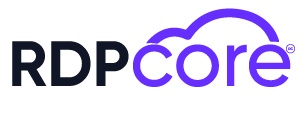

.png)
.png)
.png)