In today's digital landscape, efficiently managing web traffic is crucial for ensuring seamless performance and high availability of online services. Whether you're a software developer fine-tuning application deployments or a network engineer tasked with maintaining infrastructure reliability, understanding how to set up effective load balancing is essential. This blog post delves into the nginx tutorial for deploying load balancing on an Ubuntu server, offering insights tailored to IT professionals. We will begin by exploring the fundamental principles of load balancing and proceed to the practical aspects of installing nginx on your Ubuntu server. From there, we'll guide you through vital steps in nginx configuration for load balancing, demonstrate how to integrate multiple backend servers, and explain how to optimize load balancing algorithms. Moreover, we'll cover essential aspects such as ensuring high availability with nginx reverse proxy solutions and provide strategies for monitoring and troubleshooting to keep your systems running efficiently. Prepare to enhance your skills and leverage nginx to its fullest potential.
Understanding the Basics of Load Balancing
Load balancing is a crucial concept in ensuring that applications and services run smoothly and efficiently, especially for IT professionals managing high-traffic environments. At its core, load balancing involves distributing incoming network traffic across multiple servers to ensure no single server becomes overwhelmed. This practice not only enhances the responsiveness of applications but also improves their reliability by optimizing resource use and ensuring redundancy.
Understanding the key benefits of load balancing can guide you in making informed decisions when configuring systems:
- Improved Performance: By spreading requests across multiple servers, load balancing ensures that no single server is overloaded, leading to improved application performance.
- Redundancy and Failover: Load balancing provides redundancy and resilience by automatically rerouting traffic to other servers in the event of a server failure, minimizing potential downtime.
- Scalability: As demand grows, load balancers make it easier to add more servers to the pool without affecting existing application performance.
To implement effective load balancing on your server using nginx, here's a simplified view of how traffic management is handled:
| Action | Description |
|---|---|
| Incoming Request Management | All incoming client requests are first routed through the load balancer, which then distributes them to different servers based on configuration rules. |
| Session Persistence | Ensures that repeat requests from the same client are routed to the same server, enhancing user experience and application performance. |
| Health Checks | Continuously monitors the health of each server to ensure traffic is not routed to a failed or underperforming server. |
| Load Distribution | Traffic can be distributed using different algorithms, such as round-robin or least connections, to optimize server usage and efficiency. |
It's essential to have a solid grasp of these attributes as they form the foundation for configuring and managing nginx when setting up a load balancer. In the following sections, we will explore an nginx tutorial on installing nginx configuration for load balancing and setting up an nginx reverse proxy with various servers.
Installing Nginx on Ubuntu Server
Installing nginx on an Ubuntu server is a straightforward process, but understanding the key steps is essential for achieving effective load balancing. Nginx configuration often forms the backbone of web serving and is critical for applications seeking high availability and efficient resource utilization. This section, tailored for IT professionals like software developers, network engineers, and cybersecurity experts, will outline the steps to successfully install nginx on your Ubuntu server.
Start by ensuring your package lists are up-to-date. This is paramount to avoid conflicts or issues during the installation:
sudo apt update
Next, install nginx using the following command:
sudo apt install nginx
Once the installation is complete, verify that nginx is up and running. This can be done by checking its status:
sudo systemctl status nginx
You should see output that confirms nginx is active and running.
For further configuration, you may want to ensure that nginx starts automatically at boot:
sudo systemctl enable nginx
Below is a quick look at critical installation checkpoints:
| Step | Command | Purpose |
|---|---|---|
| Update Package List | sudo apt update | Ensures you have the latest package updates |
| Install nginx | sudo apt install nginx | Installs nginx on your Ubuntu server |
| Verify nginx | sudo systemctl status nginx | Checks if nginx is active and running |
| Enable Auto-Start | sudo systemctl enable nginx | Allows nginx to start automatically on boot |
For those aiming to master nginx configuration and dive deeper into nginx tutorials, it’s important to familiarize yourself with basic Ubuntu commands and the directory structure of nginx. This forms the foundation for setting up an efficient nginx reverse proxy or other advanced configurations in your network environment.
After completing these steps, your Ubuntu server will have nginx ready for configuration, paving the way for a seamless setup aimed at optimized load balancing.
Configuring Nginx for Load Balancing
Configuring nginx configuration for load balancing on an Ubuntu server is a pivotal step to ensure efficient distribution of incoming traffic across multiple backend servers. This process involves a series of steps that are both straightforward and crucial for optimal performance.
Basic Nginx Configuration
To begin, it's essential to modify the nginx configuration files to establish load balancing. Follow these basic steps:
- Locate the Nginx Configuration File: Typically found at
/etc/nginx/nginx.conf. This file contains the core configuration settings. - Edit the Configuration File: Open the file using a preferred text editor like
nanoorvim.
sudo nano /etc/nginx/nginx.conf
Setting Up the Load Balancer Block
Within the nginx configuration, define an upstream block to specify the servers that will handle client requests:
http {
upstream backend {
server server1.example.com;
server server2.example.com;
}
server {
listen 80;
location / {
proxy_pass http://backend;
}
}
}
Load Balancing Strategies
nginx tutorial highlights the following strategies for load distribution:
- Round Robin: Default method, distributing requests sequentially.
- Least Connections: Directs requests to the server with the fewest active connections.
- IP Hash: Routes requests based on client's IP, ensuring consistent server allocation.
Example Table of Load Balancing Methods:
| Method | Description | Use Case |
|---|---|---|
| Round Robin | Even distribution; simple implementation | General-purpose load balancing |
| Least Connections | Ideal for servers with unequal load distribution | Servers with varying responses |
| IP Hash | Ensures session persistence | Sticky sessions for web apps |
Implementing these configurations within your nginx reverse proxy setup on Ubuntu enhances performance by effectively distributing traffic. Following this nginx tutorial, IT professionals can ensure that their servers maintain high availability and responsiveness under heavy load, essential for modern web applications.
Setting Up Multiple Backend Servers
When working towards effective load balancing, setting up multiple backend servers is essential. By distributing the workload across several servers, you not only enhance performance but also ensure greater reliability and fault tolerance. This process involves a series of steps that begin with the configuration of your backend servers within the nginx framework. In this nginx tutorial, let's delve into some key steps and considerations you need for a successful setup.
Key Steps:
- Identify Backend Servers:
- Determine the IP addresses of the servers you plan to use.
- Ensure that each server hosts the application or services you aim to balance.
- Edit Nginx Configuration:
- Navigate to the
/etc/nginxdirectory on your Ubuntu server. - Open the
nginx.confor relevant configuration file.
- Navigate to the
- Define Server Group:
- Use the
upstreamdirective to create a server group. - Specify the IP addresses and ports of each backend server.
- Use the
- Load Balancing Method:
- Choose a load-balancing algorithm (like round-robin or least connections) that suits your needs.
- Implement this setting within the nginx configuration.
- Test Configuration:
- Save changes and test the configuration using the
nginx -tcommand. - Correct any errors before restarting the service.
- Save changes and test the configuration using the
Table: Backend Server Configuration Example
| Configuration Element | Example Value |
|---|---|
| Upstream Block | upstream backend {server 192.168.1.10;server 192.168.1.11;} |
| Load Balancing Method | least_conn; or round_robin; |
| Server Location | /etc/nginx/nginx.conf |
Additional Tips:
- Security: Secure your communications with SSL/TLS, especially when data sensitivity is a concern.
- Health Checks: Configure health checks for each server to avoid sending traffic to an unavailable server.
- Scalability: Be prepared to add more backend servers as your load increases over time.
By effectively setting up multiple backend servers through these outlined steps, your Ubuntu server's load balancing capacity will be robust and efficient. Incorporating a nginx reverse proxy facilitates a seamless client-server interaction, ensuring optimal resource utilization and stability of services.
Fine-tuning Load Balancing Algorithms in Nginx
An effective load balancing setup requires the fine-tuning of algorithms to distribute requests efficiently across multiple backend servers. This not only enhances performance but also ensures optimal resource utilization. In the world of nginx configuration, several algorithms are available to achieve this balance, each suited for different scenarios.
Common Load Balancing Algorithms:
- Round Robin:
- The default method.
- Distributes requests sequentially across all servers.
- Ideal for equal server capabilities and workload.
- Least Connections:
- Directs incoming requests to the server with the fewest active connections.
- Suitable for scenarios where request handling time varies significantly.
- IP Hash:
- Assigns a client IP to a specific server.
- Ensures session persistence, useful for applications requiring repeated connections.
Nginx Configuration Example
Each of these algorithms can be implemented with specific nginx configuration directives. Consider the following as an example of how to configure these algorithms in your nginx tutorial:
http {
upstream backend {
# Replace with your preferred algorithm
least_conn; # Example for Least Connections
server backend1.example.com;
server backend2.example.com;
server backend3.example.com;
}
server {
location / {
proxy_pass http://backend;
}
}
}
Factors to Consider:
| Algorithm | When to Use | Advantages |
|---|---|---|
| Round Robin | Uniform workload and server capabilities | Simple to configure |
| Least Connections | Non-uniform request handling time | Balances load more effectively |
| IP Hash | Need for session persistence | Ensures consistency in server choice |
Fine-tuning involves selecting and testing different configurations to match specific application needs. Consistent monitoring and performance analysis are vital, as these further help in adjusting settings to ensure robust and scalable nginx reverse proxy setups. Always remember, the key lies in understanding the nature of your application's traffic and backend server performance to make informed decisions on which algorithm to use.
Ensuring High Availability with Nginx
In today's digital era, ensuring high availability is crucial for any IT infrastructure, especially when dealing with load balancing. High availability guarantees that your services remain accessible, even during unexpected failures. With nginx, achieving high availability becomes more manageable and efficient, especially on an Ubuntu server.
Key Strategies for High Availability
- Failover Mechanism: An essential aspect of high availability is having a robust failover mechanism. Nginx configuration supports this by automatically redirecting traffic to backup servers if the primary server fails. This ensures users face minimal disruption.
- Active Health Checks: By conducting regular health checks, nginx reverse proxy can monitor the status of backend servers. This empowers nginx to route traffic only to healthy servers, thereby enhancing service reliability.
- Load Balancing Algorithms: Fine-tuning load balancing algorithms is vital. With options like round-robin, least-connected, or IP hash, nginx configuration allows optimal distribution of traffic, balancing loads effectively across servers.
- Redundancy and Replication: Ensure redundancy by setting up multiple nginx instances. This replication ensures that if one instance fails, others can seamlessly take over the load, minimizing downtime.
Example Nginx Configuration for High Availability
Below is a sample nginx configuration snippet demonstrating high availability through failover and health checking:
http {
upstream backend {
server server1.example.com;
server server2.example.com backup; # Backup server
}
server {
location / {
proxy_pass http://backend;
health_check; # Activates health checks
}
}
}
Enhancing Security for High Availability
- Secure Communication: Use SSL/TLS to secure the data between clients and servers in the nginx reverse proxy setup.
- Access Controls: Implement strict access controls and firewall rules to protect your load balancer from unauthorized access.
Leveraging these strategies ensures that your Ubuntu server configured with nginx can maintain high availability, delivering a seamless user experience.
Monitoring and Troubleshooting Nginx Load Balancer
Effective monitoring and troubleshooting of your nginx load balancer is crucial to maintaining optimal performance and ensuring the availability of your applications. Here are key strategies and tools to consider for your Ubuntu server:
Implementing Monitoring Tools:
To monitor your nginx load balancer, you can use a variety of tools such as:Tool Description Prometheus Collects real-time metrics and stores them in a time-series database. Grafana Provides visual representation of your nginx metrics. Zabbix Offers alerting based on defined thresholds. Elastic Stack An open-source suite for searching, analyzing, and visualizing log data. - Regular Log Analysis:
Streaming logs from your nginx load balancer and regularly analyzing them can help detect anomalies and potential failures early. Use the following tools for log management:- ELK Stack: Comprising Elasticsearch, Logstash, and Kibana, this stack seamlessly manages and visualizes logs.
- Graylog: A powerful tool that simplifies the visualization and query of logs.
- Network Insights:
Use tools like Wireshark and Netdata for deep network analysis. They help identify latency and potential bottlenecks within the load balancing setup. - Debugging Configuration Errors:
Misconfiguration of your nginx setup can lead to downtime or inefficient load balancing. Consider these troubleshooting tips:- Syntax Checking: Execute
nginx -tto check for any syntax errors in your configuration files. - Configuration Validation: Use online nginx configuration validators to ensure correctness.
- Stepwise Testing: Evaluate changes incrementally, focusing on recent modifications.
- Syntax Checking: Execute
Key Checklist
- Utilize proper monitoring tools for continual oversight.
- Establish regular log analysis routines.
- Employ network insight tools for deeper scrutiny.
- Periodically validate and test your nginx configuration.
By following these practices, IT professionals can effectively monitor and troubleshoot their nginx load balancer, ensuring consistent performance and reliability on their Ubuntu server. Additionally, further technical understanding through an nginx tutorial can enhance one's skill set in managing a nginx reverse proxy environment.
Frequently Asked Questions
What is load balancing, and why is it important for an Ubuntu server?
Load balancing refers to the process of distributing network or application traffic across multiple servers. It ensures that no single server carries too much load, which helps improve application responsiveness and availability. For an Ubuntu server, employing load balancing enhances performance, prevents server overload, and increases reliability, enabling it to handle more concurrent users or services.
How can I install Nginx on an Ubuntu server for load balancing purposes?
To install Nginx on an Ubuntu server, you start by updating your package lists with sudo apt update. Then, install Nginx using the command sudo apt install nginx. Once installed, you can start the Nginx service with sudo systemctl start nginx and enable it to run on boot using sudo systemctl enable nginx. This sets the foundation for configuring Nginx as a load balancer on your server.
What configurations are necessary to set up Nginx as a load balancer?
Configuring Nginx as a load balancer involves editing the nginx.conf file. You will need to define upstream server blocks to specify the backend servers, and a server block to listen for incoming requests. For example:
upstream backend {
server server1.example.com;
server server2.example.com;
}
server {
listen 80;
location / {
proxy_pass http://backend;
}
}
This configuration will distribute incoming requests to server1.example.com and server2.example.com. Additional settings such as load balancing algorithms and health checks may also be configured based on specific requirements.
How do health checks improve load balancing efficiency in Nginx?
Health checks monitor the status of your backend servers and ensure that Nginx sends traffic only to servers that are up and running. This improves load balancing efficiency by preventing requests from being directed to unhealthy servers, which could result in errors or timeouts. In Nginx, you can implement health checks by using modules like nginx_http_healthcheck_module, which allows you to configure periodic checks and automatically remove non-responsive servers from the server pool.
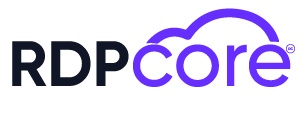

.png)
.png)
.png)