In the world of database management, How To Install and Secure phpMyAdmin on Ubuntu is crucial for IT professionals who seek efficient and user-friendly ways to interact with MySQL databases. This comprehensive guide covers everything from the prerequisites for Installing phpMyAdmin on Ubuntu to a detailed, step-by-step installation process. Furthermore, you'll explore how to configure your phpMyAdmin setup for optimal performance while ensuring a Secure phpMyAdmin installation to protect sensitive data. By the end of this guide, you will possess the knowledge needed to maintain your phpMyAdmin installation effectively and troubleshoot common issues that may arise. Dive into this phpMyAdmin Ubuntu setup guide and empower your database management capabilities today!
Understanding phpMyAdmin and its Importance
phpMyAdmin is a robust open-source tool written in PHP, designed to manage MySQL and MariaDB databases with ease. For IT professionals, understanding phpMyAdmin Ubuntu setup guide is crucial as it simplifies database administration tasks, offering a user-friendly interface that abstracts away many of the complexities associated with command-line operations. Below are some key points that highlight its significance:
| Feature | Description |
|---|---|
| Ease of Use | Navigate through databases, tables, and records without command-line expertise. |
| Database Operations | Execute essential functions such as create, read, update, and delete (CRUD) on databases. |
| Data Import & Export | Easily import and export data in various formats (e.g., SQL, CSV). |
| User Management | Manage users and permissions directly, enhancing security and control. |
| Querying | Run SQL queries with an advanced interface and view results directly. |
| Visual Interface | Benefit from intuitive data representation, facilitating quicker analysis. |
Knowing how to leverage phpMyAdmin can improve productivity significantly. As an IT professional, you can streamline database handling processes, reducing the time spent on repetitive tasks. Moreover, having a solid grasp of Installing phpMyAdmin on Ubuntu enables you to efficiently set up a database management environment on your server, allowing for improved data management workflows.
In addition, understanding the importance of integrating security measures during your Secure phpMyAdmin installation is vital. As cyber threats evolve, ensuring that your phpMyAdmin setup is secured against unauthorized access should always be a priority.
Prerequisites for Installing phpMyAdmin on Ubuntu
Before diving into the process of Installing phpMyAdmin on Ubuntu, it's essential to ensure you have the right prerequisites for a smooth installation experience. Meeting these requirements will not only help to streamline your setup but also enhance the operational efficiency of phpMyAdmin. Here's what you need:
1. System Requirements
- Operating System: Ensure you are using a supported version of Ubuntu (18.04 or later).
- Web Server: Apache is highly recommended. Alternatively, Nginx can also be used.
- PHP Version: You should have at least PHP 7.2 or newer installed.
- Database Server: MySQL or MariaDB must be available for phpMyAdmin to manage databases.
2. Software Installation
- Ensure Required PHP Extensions: The following PHP extensions should be installed. You can check their availability using:
php -mmysqlimbstringzipxmlcurl
3. Access Permissions
- User Account: You need a user account with sudo privileges allowing you to install and configure software packages.
4. Firewall Configuration
- If you have a firewall running, make sure to allow traffic on both HTTP (port 80) and HTTPS (port 443).
Summary of Prerequisites
| Requirement | Details |
|---|---|
| Operating System | Ubuntu 18.04 or newer |
| Web Server | Apache or Nginx |
| PHP Version | PHP 7.2 or newer |
| Database Server | MySQL or MariaDB |
| Required PHP Extensions | mysqli, mbstring, zip, xml, curl |
| User Permissions | Sudo privileges required |
| Firewall Settings | HTTP/HTTPS traffic allowed |
By ensuring these prerequisites are met, you will set the stage for a seamless phpMyAdmin Ubuntu setup guide. Now, you're ready to proceed to the next steps of How To Install and Secure phpMyAdmin on Ubuntu.
Step-by-Step Guide to Installing phpMyAdmin
Installing phpMyAdmin on Ubuntu is a straightforward process that allows you to manage your MySQL databases with ease. Follow this step-by-step guide to ensure a smooth installation.
Prerequisites
Before starting the phpMyAdmin Ubuntu setup guide, ensure you have the necessary components installed:
LAMP Stack: Make sure you have Apache, MySQL, and PHP installed.
PHP Extensions: Install necessary PHP extensions with the command:
sudo apt-get install php-mbstring php-zip php-gd php-json php-curl
Step-by-Step Installation
Update Your Package List:
Start by updating your package lists with:sudo apt updateInstall phpMyAdmin:
Now, use the following command to install phpMyAdmin:sudo apt install phpmyadminDuring the installation process, you will be prompted to select the web server that should be automatically configured to run phpMyAdmin. Choose Apache2.
Configure phpMyAdmin:
You will be asked whether to use dbconfig-common to set up your database. Choose "Yes," and provide your MySQL credentials when prompted.Enable PHP Extensions:
To ensure optimal performance, enable the required PHP extensions. Run:sudo phpenmod mbstringRestart Apache:
Restart Apache to apply the changes:sudo systemctl restart apache2
Verification Steps
- Access phpMyAdmin by going to
http://your_server_ip/phpmyadminin your web browser. - Log in with your MySQL username and password.
Final Check
To conclude your Installing phpMyAdmin on Ubuntu process, ensure that you execute the following commands for optimal operation:
Run:
sudo ufw allow in "Apache Full"Check that your firewall settings allow access to your server, ensuring phpMyAdmin is secured effectively.
By following these steps carefully, you can successfully install and prepare phpMyAdmin for further configuration and security enhancements.
Configuring phpMyAdmin for Optimal Performance
Configuring phpMyAdmin on Ubuntu for optimal performance is crucial for efficient database management. Here are some key configuration tips that will enhance the performance of your setup:
1. Server Configuration:
- Memory Limit: Increase PHP memory limit in your
php.inifile to accommodate larger datasets:memory_limit = 256M - Execution Time: Extend the max execution time to allow longer queries:
max_execution_time = 300
2. Optimize phpMyAdmin Settings:
- Default Charset: Change the default character set to UTF-8 for broader compatibility:
$cfg['DefaultCharset'] = 'utf-8'; - Navigation Tree: Disable the navigation tree to improve loading speed, especially for large databases:
$cfg['NavigationTree'] = false;
3. Database Optimization:
- Regular Maintenance: Perform regular maintenance tasks like optimizing tables:
- Use the
OPTIMIZE TABLESQL command to reclaim unused space.
- Use the
- Enable Query Cache: For frequently run queries, enabling MySQL query cache can significantly enhance response times.
4. Use Configuration Storage:
- phpMyAdmin Configuration Storage allows you to manage bookmarks, relation views, and more efficiently, improving accessibility and performance.
Summary Table:
| Configuration Option | Recommended Setting | Impact on Performance |
|---|---|---|
| PHP Memory Limit | 256M | Prevents out-of-memory errors |
| Max Execution Time | 300 seconds | Supports longer queries |
| Default Character Set | UTF-8 | Ensures better compatibility |
| Disable Navigation Tree | True | Improves loading speed |
By following these steps in your phpMyAdmin Ubuntu setup guide, you can significantly enhance its performance. Remember, a well-optimized phpMyAdmin installation not only improves user experience but also reduces server load, ensuring a smoother database management process.
Best Practices for Securing phpMyAdmin Installation
Securing your phpMyAdmin installation is crucial for preventing unauthorized access and protecting sensitive data. Following best practices can significantly enhance your Secure phpMyAdmin installation. Here are some essential strategies to consider:
Use HTTPS: Always secure your phpMyAdmin interface with SSL/TLS encryption. This ensures that data transferred between clients and the server remains private.
Change the default URL: Instead of accessing phpMyAdmin via the conventional URL (e.g.,
www.yourdomain.com/phpmyadmin), change it to something unique that is harder for attackers to guess.Implement strong passwords: Use complex passwords for all database and phpMyAdmin user accounts. Avoid simple passwords and consider utilizing a password manager to generate and store them securely.
Set up IP whitelisting: Limit access to your phpMyAdmin instance by allowing only specific IP addresses. This minimizes the risk of unauthorized access from attackers.
Disable root login: Ensure that the root user cannot log in via phpMyAdmin. Instead, create separate users with limited privileges for routine tasks.
Regularly update phpMyAdmin: Keep your phpMyAdmin installation and its dependencies up to date to protect against vulnerabilities that could be exploited by attackers.
Database user permissions: Assign the least privileges necessary for database users to accomplish their tasks through phpMyAdmin.
Here’s a summarized table to highlight these best practices:
| Best Practices | Description |
|---|---|
| Use HTTPS | Encrypt data with SSL/TLS |
| Change the default URL | Use a unique URL for accessing phpMyAdmin |
| Implement strong passwords | Use complex passwords, store them securely |
| Set up IP whitelisting | Restrict access to trusted IP addresses |
| Disable root login | Prevent root access via phpMyAdmin |
| Regularly update phpMyAdmin | Keep installations up to date for security |
| Database user permissions | Use the principle of least privilege for database users |
By following these best practices, your phpMyAdmin Ubuntu setup guide will ensure a more secure environment, reducing potential attack vectors and keeping your data safe.
Monitoring and Maintaining Your phpMyAdmin Setup
Effectively monitoring and maintaining your phpMyAdmin setup is crucial for ensuring its smooth operation and security. Regular oversight helps detect potential issues, optimize performance, and reinforce your system's integrity. Here are essential strategies for ongoing management:
Regular Backups
- Database Backups: Employ daily backups of your databases. Use tools like
mysqldumpor automated scripts to facilitate this process. - Configuration File Backups: Ensure regular backups of your
config.inc.phpfile to avoid loss of custom settings and user permissions.
Performance Monitoring
- Check Server Load: Use commands like
toporhtopto monitor system load and resource usage, ensuring that phpMyAdmin does not exhaust available resources. - MySQL Performance: Utilize tools like MySQLTuner to analyze your current database configuration and make recommendations for improvements.
Security Audit
- Password Management: Regularly update passwords and implement strong password policies for all users accessing phpMyAdmin.
- User Access Control: Periodically review user access levels and permissions to ensure least privilege access, removing unnecessary accounts.
Update phpMyAdmin
- Always keep your phpMyAdmin installation updated to the latest version to protect against security vulnerabilities. Regularly check phpMyAdmin's official website for updates.
Log Reviews
- Access Logs: Monitor access logs for any suspicious activity, unauthorized logins, or failed attempts.
- Error Logs: Keep track of any error messages to troubleshoot issues promptly.
Utilizing these monitoring and maintenance practices ensures that your phpMyAdmin Ubuntu setup guide remains secure, efficient, and reliable. By staying proactive, you can preemptively address issues and maintain optimal database performance while safeguarding sensitive data.
Troubleshooting Common phpMyAdmin Issues
When managing phpMyAdmin on Ubuntu, encountering issues can sometimes disrupt your workflow. However, understanding common problems can help you address them swiftly. Here are the most frequent issues and their solutions:
| Issue | Description | Solution |
|---|---|---|
| Access denied error | Users may face access issues due to misconfigurations. | Check the user permissions and MySQL user access. Ensure the correct user and password are used. |
| 404 Not Found | The phpMyAdmin URL doesn't lead anywhere. | Verify that the phpMyAdmin package is installed and that the web server configuration points to the correct directory. |
| Configuration file error | Missing or incorrect configuration in config.inc.php. | Cross-check the settings in config.inc.php for proper syntax and values, especially the $cfg['Servers'][$i]['auth_type']. |
| Session timeout | Persistent users may lose access due to session expiry. | Update the PHP session settings in php.ini for longer timeouts or adjust cookie parameters in phpMyAdmin settings. |
| Missing dependencies | Some features may not work due to missing PHP extensions. | Ensure all required PHP extensions such as mbstring, zip, and xml are installed. Use sudo apt install php-<extension> to add them. |
For IT professionals navigating Installing phpMyAdmin on Ubuntu, these troubleshooting tips are essential components of your phpMyAdmin Ubuntu setup guide. Regularly reviewing logs and understanding these error messages can save time and enhance your system's reliability. If issues persist, consulting the phpMyAdmin documentation or engaging with community forums can provide additional support. Remember, maintaining a proactive approach to troubleshooting not only ensures performance but also bolsters security in your Secure phpMyAdmin installation.
Frequently Asked Questions
What is phpMyAdmin and why do I need it?
phpMyAdmin is a popular open-source tool written in PHP that allows you to manage MySQL databases through a web interface. It simplifies database administration tasks such as creating, modifying, and deleting databases, tables, and records without the need for complex SQL commands. If you are running a web application that relies on MySQL, having phpMyAdmin makes managing your databases much easier and more accessible, particularly for users who may not be comfortable using command-line tools.
What are the steps to install phpMyAdmin on Ubuntu?
To install phpMyAdmin on Ubuntu, start by updating your package list with 'sudo apt update'. Next, install phpMyAdmin using the command 'sudo apt install phpmyadmin'. During installation, you’ll be prompted to choose the web server that should be configured to run phpMyAdmin, typically Apache. Ensure you select 'yes' to use dbconfig-common for automatic database configuration. After installation, configure Apache to serve phpMyAdmin by creating a symlink in the Apache configuration directory, and then restart Apache with 'sudo systemctl restart apache2'.
How can I secure my phpMyAdmin installation?
Securing phpMyAdmin is crucial to protect against unauthorized access. First, you can set up a new administrative user with a strong password instead of using the default 'root' user. Implement an additional layer of security by limiting access to specific IP addresses in your Apache configuration or by using .htaccess files. Additionally, consider configuring a two-factor authentication method and ensure your server is using HTTPS to encrypt data transferred between the user and the server.
What should I do if phpMyAdmin does not load after installation?
If phpMyAdmin does not load after installation, there are several troubleshooting steps to consider. First, check your web server status using 'sudo systemctl status apache2' to ensure it’s running properly. Next, verify that the phpMyAdmin configuration file is correctly set up in your Apache configuration directory. You should also check file permissions to ensure the web server can access phpMyAdmin files. Lastly, review the PHP error logs for any indications of issues, which could help diagnose the problem.
Leave a comment
Your email address will not be published. Required fields are marked *
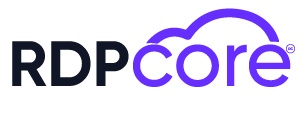

.png)
.png)