Are you ready to dive into the exciting world of multiplayer gaming? How to Make a Minecraft Server is the perfect way to transform your gaming experience, allowing you to share your creations and adventures with friends. In this comprehensive Minecraft server setup guide, you will learn everything from the basic requirements for hosting your own environment to the step-by-step process for configuring your server settings. Whether you’re a seasoned player or a newcomer, we’ll cover the essential tips for inviting others to your world and troubleshooting common issues. By the end of this guide, you'll have the skills to create a Minecraft server that reflects your unique vision and keeps your friends coming back for more. Let’s get started on how to host a Minecraft server that everyone will love!
Understanding Minecraft Server Basics
Starting your journey in the world of Minecraft can be exhilarating, especially when you decide to create a Minecraft server. But first, it's essential to understand the fundamentals. Let's dive into what a Minecraft server is and how it functions.
What is a Minecraft Server?
A Minecraft server is essentially a platform that allows multiple players to connect, explore, and interact within the same Minecraft world. There are different types of servers depending on the desired gameplay experience, including:
- Survival Servers: Players work together to gather resources and survive against enemies.
- Creative Servers: Players have unlimited resources to build anything they can imagine without the normal survival constraints.
- Mini-game Servers: These focus on varied mini-games for players to enjoy, such as parkour, PvP, or capture the flag.
Benefits of Hosting Your Own Server
Creating your own Minecraft server comes with several advantages:
| Benefits | Description |
|---|---|
| Control | You control the gameplay, settings, and mods that can be used. |
| Customized Experience | Tailor the server to your liking with unique rules and themes. |
| Community Building | Develop a community with your friends or like-minded players. |
| Learning Opportunity | Gain technical skills while setting up and maintaining the server. |
Key Components of a Minecraft Server
Understanding the essential components of a Minecraft server is crucial for efficient Minecraft server setup guide:
- Server Software: Choose between options like Vanilla, Spigot, or Bukkit based on your needs.
- Hosting Options: Decide whether to host a Minecraft server on your hardware, use a rented server, or opt for a cloud service.
- Network Configuration: Ensure your server has the correct IP settings and port forwarding for players to connect.
- Plugins and Mods: Enhance gameplay by installing plugins and mods that suit your server type.
Equipped with this foundational knowledge, you'll be ready to embark on your journey to make a Minecraft server successfully. Understanding these basics will ensure a smoother setup process and a more enjoyable experience for you and your players!
Requirements for Hosting a Minecraft Server
Creating a Minecraft server is an exciting venture for players eager to host their own worlds. However, before diving into how to create a Minecraft server, it's vital to ensure that you meet the necessary requirements. Here's a concise checklist to guide you:
Hardware Requirements
To ensure smooth gameplay and optimal performance, consider the following specifications:
| Component | Minimum Requirement | Recommended Requirement |
|---|---|---|
| CPU | At least a dual-core processor | Quad-core processor (Intel i5 or equivalent) |
| RAM | 1 GB for the server plus extra for players | 4 GB or more (8 GB is ideal for larger servers) |
| Storage | At least 10 GB of free disk space | SSD recommended for faster performance |
| Internet Connection | Minimum 1 Mbps upload speed | 5 Mbps or higher for smooth hosting |
Software Requirements
Install necessary software to facilitate server management:
- Java: Most Minecraft servers run on Java, so ensure you have the latest version installed.
- Minecraft Server Software: Download the official server software from the Minecraft website or consider using server management tools like Spigot or Bukkit for enhanced features.
Additional Requirements
- Static IP Address: Although optional, a static IP helps others connect to your server without changing IP frequently.
- Port Forwarding: Configure your router settings to allow players to connect from outside your local network.
By fulfilling these requirements, you will be well-prepared for the Minecraft server setup guide ahead. Once everything is in place, you can confidently explore how to host a Minecraft server while enjoying an immersive gaming experience with friends!
Step-by-Step Minecraft Server Setup Guide
Creating your own Minecraft server can be a thrilling experience, whether you want to play with friends or develop a community. Here’s a Minecraft server setup guide detailing the essential steps you need to follow:
Step 1: Choose Your Hosting Option
You can either host your server on your own computer or opt for a third-party hosting provider. Here are some options:
| Hosting Type | Pros | Cons |
|---|---|---|
| Local Hosting | Free, full control | Can slow down your PC; requires port forwarding |
| Dedicated Hosting | Better performance, no local impact | Monthly fees can add up |
| Virtual Private Server (VPS) | Reliable, customizable | Technical setup required |
Step 2: Download the Minecraft Server Software
- Visit the official Minecraft website.
- Download the latest version of the Java Edition server software.
- Save the file in a dedicated folder.
Step 3: Run the Server Software
- Open a terminal or command prompt.
- Navigate to the folder containing your server software.
- Execute the command:
java -Xmx1024M -Xms1024M -jar server.jar nogui. - Note: Replace "server.jar" with the actual name of the downloaded file.
Step 4: Configure Server Settings
- Locate the
server.propertiesfile generated in your folder upon launching the server. - Customize settings such as game mode, max players, and difficulty level.
- Save the changes before restarting the server.
Step 5: Allow Port Forwarding
- Access your router’s settings.
- Port forward TCP/UDP 25565 to your server’s local IP address.
- This step is crucial to enable players outside your network to connect.
By following these steps, you will effectively learn how to host a Minecraft server, providing a perfect platform for your gaming adventures!
Configuring Server Settings for Your Minecraft World
Setting up your Minecraft server is just the beginning; the real magic happens when you configure its settings to create the perfect environment for your adventures. In this section, we'll explore how to fine-tune your server configurations, ensuring an engaging and customized gameplay experience.
Key Server Settings
Here are some essential server settings and their functions:
| Setting | Description |
|---|---|
| Server Name | The name that will appear when players search for your server. |
| Max Players | Limit the number of simultaneous players that can join your server. |
| Game Mode | Choose between Survival, Creative, Adventure, or Spectator modes. |
| World Type | Options include Default, Flat, Large Biomes, and Amplified to change world generation. |
| Whitelist | Enable this feature to restrict server access to invited players only. |
Steps to Configure Settings
To effectively create a Minecraft server, follow these steps:
Access Server Files: Open the server’s configuration files usually located in the server folder.
Edit
server.properties: Find this file and open it with a text editor. This file houses the majority of your server settings.Adjust Settings: Change values according to your preferences. For instance, specify the maximum players by updating the
max-playersentry.Save Changes: After making adjustments, save the file and restart the server to implement the new configurations.
Test Your Settings: Join the server to ensure that everything functions as intended, and make further adjustments if necessary.
Tips for Optimizing Gameplay
- Regularly backup your server files to avoid data loss.
- Pay attention to server performance. Upgrade RAM if you encounter lag.
- Foster community by enabling friendly settings like teleportation and spawn protection.
By following these guidelines in your Minecraft server setup guide, you’ll create a personalized experience that captivates players and keeps them coming back for more! If you're eager to know how to host a Minecraft server successfully, mastering the configuration is crucial.
How to Invite Players to Your Minecraft Server
Inviting friends to join your Minecraft server is one of the most exciting aspects of sharing your gaming experience. Once you've followed a Minecraft server setup guide, connecting with fellow players is simple and enjoyable. Here's how to invite players to your newly created server:
Share Your IP Address:
- Players need your server's IP address to join. You can find this easily by searching "What is my IP" in your browser. If you are hosting the server on your local machine, it may look something like
192.168.1.1.
- Players need your server's IP address to join. You can find this easily by searching "What is my IP" in your browser. If you are hosting the server on your local machine, it may look something like
Port Forwarding:
- Ensure that your router is configured correctly so others can connect. Typically, the default port for Minecraft is 25565. Here’s a quick table for easy reference:
Action Description IP Address Provide the external IP for your server (e.g., 123.456.789.0)Port Make sure 25565 is open for Minecraft traffic Router Configuration Access your router settings to set up port forwarding Using a Dynamic DNS:
- If your IP address changes frequently, consider using a Dynamic DNS service. This will create a domain name that automatically points to your current IP address, making it easier for friends to join without needing the updated IP every time.
Inviting Friends:
- Send your friends the IP address, along with any specific instructions on how to connect. Remind them to enter the correct port number if you’ve customized it.
Whitelist Option:
- For added security, enable the whitelist option in your server settings. This requires you to add players by their usernames, ensuring that only invited friends can access your Minecraft world.
With these steps, you're all set to bring your friends into your Minecraft adventures. Hosting allows for creativity and teamwork, making it more fun and immersive!
Common Issues and Troubleshooting Tips
Setting up a Minecraft server can be an exciting venture, yet it may come with its fair share of challenges. Understanding these common issues and how to resolve them is essential for a smooth gaming experience. Below are some frequently faced problems along with effective troubleshooting tips.
Connection Problems
- Issue: Players can't connect to the server.
- Solution:
- Double-check that the server is running.
- Verify the correct IP address and port. Use tools like ping in your command prompt to ensure connectivity.
Lag and Performance Issues
- Issue: The server is slow or lags during gameplay.
- Solutions:
- Optimize server settings by limiting the view distance and entity count.
- Upgrading your hosting bandwidth or switching to a dedicated server can significantly improve performance.
Crashes and Errors
- Issue: Players experience frequent crashes.
- Solution:
- Ensure you have the latest version of Minecraft installed.
- Consult server logs to identify specific errors and consider reinstalling plugins or mods causing issues.
Plugin Conflicts
- Issue: Certain plugins aren't working correctly.
- Solution:
- Disable all plugins and re-enable them one at a time to identify the conflicting plugin.
- Ensure all plugins are updated for compatibility with the server version.
Backup Problems
- Issue: Forgetting to back up server data leads to loss during crashes.
- Solution:
- Regularly schedule backups using tools like FileZilla or utilize the built-in snapshot feature in Minecraft to create regular backups of your server.
By using this Minecraft server setup guide, you can tackle these common issues effectively, making your journey of how to host a Minecraft server far more manageable. Don't hesitate to consult online forums and communities as they can be invaluable in troubleshooting specific problems!
Advanced Server Management and Customization
Once you have successfully learned how to host a Minecraft server, the next exciting step is delving into advanced server management and customization. This allows you to create a unique gameplay experience tailored to your preferences. Here are some key ways to enhance your server:
Key Customization Features
| Feature | Description |
|---|---|
| Plugins | Add functionality or modify gameplay mechanics using popular plugins. |
| Mods | Enhance visuals or introduce new items and blocks via mod packs. |
| World Borders | Control player movement and define the playable area with world borders. |
| Permissions | Use permission management tools to regulate player actions effectively. |
| Backups | Schedule regular backups to protect your server data from loss. |
Tips for Better Server Management
Monitor Performance: Keep an eye on server performance using tools that track CPU and memory usage. This helps mitigate lag and ensure smooth gameplay.
Community Engagement: Foster a vibrant player community by hosting events, contests, or polls to gather player feedback and suggestions.
Regular Updates: Stay current with Minecraft updates and adjust your server settings accordingly for new features and security patches.
Scalable Hosting: Consider upgrading your server plans as your player base grows to maintain optimal performance.
By understanding these principles of Minecraft server setup guide customization, you can effectively oversee your server and elevate player experiences. Engaging players continuously not only helps in maintaining a lively environment but also encourages everyone to return for more adventures within your unique Minecraft universe. Always remember, the more tailored your server is, the more players will appreciate and enjoy it!
Frequently Asked Questions
What do I need to set up a Minecraft server?
To set up a Minecraft server, you will need a reliable computer or a dedicated server with adequate hardware specifications including a good processor, sufficient RAM (at least 1GB per player), and a stable internet connection. You'll also need to download the official Minecraft server software from the Minecraft website. If you plan to use additional plugins or mods, ensure that your server can support those as well. Lastly, consider the operating system you'll be running on, as different OS might have specific requirements.
How do I invite friends to my Minecraft server?
To invite friends to your Minecraft server, first ensure your server is live and running. You’ll need your public IP address to share with them, which they can use to connect to your server. If you are using port forwarding, make sure the relevant ports (default is 25565) are open on your router settings. For friends on the same network, they can connect using your local IP address. You can also create whitelisted users in your server settings for added security, making it easier to manage who has access.
Can I host a Minecraft server for free?
Yes, you can host a Minecraft server for free using several options. One common method is to use local server software on your personal computer. This allows you to run the server without any hosting fees, but it requires that your computer remain on while your friends are playing. Multiple online services offer free Minecraft server hosting, but these often come with limitations on player slots, server performance, and uptime. It's a good idea to read reviews of free hosting services to ensure they meet your needs.
What are the advantages of using a dedicated server for Minecraft?
Using a dedicated server for Minecraft comes with several advantages. First, dedicated servers usually provide better performance and stability compared to hosting on a personal computer, especially with a larger number of players. They often come with higher bandwidth and dedicated resources, resulting in smoother gameplay with minimal lag. Moreover, players can enjoy more uptime and reduced downtime issues typical with home networks. A dedicated server also allows for greater customization with mods and plugins, providing a more personalized gaming experience.
Leave a comment
Your email address will not be published. Required fields are marked *
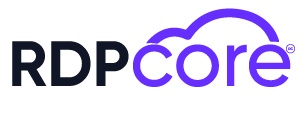

.png)
.png)