In today's digital landscape, securing web servers is vital for maintaining the integrity and confidentiality of data. If you are looking to secure Apache with Let's Encrypt on Ubuntu, you’ve come to the right place. This guide will walk you through the essential steps, starting with an understanding of the importance of SSL in Apache web servers. You’ll discover what Let's Encrypt is and how it simplifies the process of acquiring SSL certificates. Furthermore, we’ll cover how to prepare your Ubuntu server, install Let's Encrypt, and perform the necessary Apache SSL configuration with Let's Encrypt. By the end of this post, you'll not only know how to install Let's Encrypt on Ubuntu, but also how to automate the renewal of your certificates and troubleshoot common issues. Let's dive in and enhance the security of your Apache server!
Understanding the Importance of SSL in Apache Web Servers
In today's digital landscape, securing data has become paramount for any web application. Secure Apache with Let's Encrypt is an essential step towards protecting your users and enhancing your site's credibility. Below are several key reasons why SSL (Secure Socket Layer) is vital for Apache web servers:
Data Encryption: SSL provides encryption for data transmitted between the server and the client's browser. This ensures that sensitive information—such as passwords, credit card numbers, and personal details—remains confidential.
Trust and Credibility: Websites secured with SSL are displayed with HTTPS in the URL, providing a visual assurance to users that their data is secure. This can significantly boost your website's reputation and trustworthiness.
SEO Benefits: Search engines, like Google, prioritize secure sites in their rankings. By implementing Apache SSL configuration with Let's Encrypt, you may improve your site's visibility and attract more organic traffic.
Compliance Requirements: For many businesses, especially those handling sensitive or personal information, SSL certificates are not just optional; they are required by law under data protection regulations such as GDPR or PCI DSS.
Here’s a quick overview of the key benefits of SSL:
| Benefit | Description |
|---|---|
| Data Encryption | Secures data during transit, protecting against eavesdropping. |
| User Trust | Enhances credibility, as users look for HTTPS in URLs. |
| SEO Advantages | Improves site rankings in search engines. |
| Compliance | Meets legal and regulatory requirements for data protection. |
In conclusion, understanding the importance of SSL in Apache web servers sets the foundation for effectively installing Let's Encrypt on Ubuntu. Protecting user data is not just a technical upgrade; it's a commitment to cybersecurity and trust.
What is Let's Encrypt and How Does it Work?
Let's Encrypt is a free, automated, and open Certificate Authority (CA) that provides free SSL/TLS certificates. Its mission is to make secure encryption accessible to everyone, enhancing the security and privacy of websites. Understanding how Let's Encrypt works is vital for anyone looking to secure Apache with Let's Encrypt on their Ubuntu server.
Key Features of Let's Encrypt
- Free SSL Certificates: Obtaining certificates at no cost lowers the barrier for securing websites.
- Automated Process: It uses the ACME (Automatic Certificate Management Environment) protocol, allowing for automatic issuance and renewal.
- Widely Trusted: Certificates from Let's Encrypt are recognized by all major browsers, ensuring trustworthiness.
- Simplified SSL Configuration: The integration with web servers streamlines Apache SSL configuration with Let's Encrypt.
How It Works
- Domain Validation: Before issuance, Let's Encrypt performs a validation check to confirm that you control the domain for which you're requesting a certificate.
- Certificate Issuance: Once validated, Let's Encrypt generates the SSL certificate, which you can install on your Apache server.
- Renewal: To maintain security, the certificates expire every 90 days. Let's Encrypt facilitates automated renewal, helping users avoid service interruptions.
Here's a quick overview in table format:
| Feature | Description |
|---|---|
| Free Certificates | No cost for SSL/TLS certificates |
| Automation | Automated issuance and renewal via ACME |
| Trust | Trusted by all major browsers |
| Easy Integration | Simplified setup for server configurations |
Overall, Let's Encrypt is a game-changing tool that democratizes website security. With it, IT professionals can easily install Let's Encrypt on Ubuntu and ensure their web applications are protected, reinforcing trust for users accessing their services.
Preparing Your Ubuntu Server for Let's Encrypt Installation
Before diving into the steps for Installing Let's Encrypt on Ubuntu, it's crucial to ensure that your Ubuntu server is optimally configured. Proper preparation not only streamlines the installation process but also mitigates potential issues later on. Here’s how you can prepare your server effectively:
System Requirements
- Ubuntu Version: It’s recommended to use the latest LTS version of Ubuntu for better support and security.
- Web Server: Ensure that Apache is already installed.
- Firewall: The server should ideally have UFW or any other firewall configured.
Step-by-Step Preparation
Update Your Package List:
Keeping your Ubuntu system updated is crucial. Run the following command:sudo apt update && sudo apt upgrade -yInstall Required Software:
Before you proceed with Apache SSL configuration with Let's Encrypt, install the necessary tools:sudo apt install software-properties-commonEnable the 'Universe' Repository:
This repository may be required for Let's Encrypt dependency:sudo add-apt-repository universeFirewall Configuration:
Ensure that your firewall allows HTTPS traffic. For UFW, execute:sudo ufw allow 'Apache Full'
Double-Check Your Apache Configuration
- Virtual Hosts: Ensure you have a virtual host file set up, as you will need it for SSL configurations later. You can check existing configurations using:
sudo apache2ctl -S
Summary
By following these steps, you'll ensure that your Ubuntu server is ready for How To Secure Apache with Let's Encrypt on Ubuntu. Proper preparation is key to a smooth installation and will facilitate a hassle-free experience in securing your Apache server. Remember, an SSL-protected server not only protects user data but also boosts your website’s SEO ranking and credibility.
Installing Let's Encrypt on Ubuntu
Installing Let's Encrypt on Ubuntu is a straightforward process that significantly enhances the security of your Apache web server. Follow these steps to Install Let's Encrypt on Ubuntu and prepare to Secure Apache with Let's Encrypt.
Step-by-Step Guide
Update Your Packages:
Begin by ensuring your package manager is up to date.sudo apt update sudo apt upgradeInstall Certbot:
Certbot is the official Let's Encrypt client. To install it, run:sudo apt install certbot python3-certbot-apacheAdjust Firewall Settings:
Ensure that your firewall allows HTTPS traffic. If you’re using UFW, execute:sudo ufw allow 'Apache Full'Obtain a SSL Certificate:
Now, use Certbot to get a certificate. Replaceexample.comwith your domain name:sudo certbot --apache -d example.com -d www.example.comFollow the Prompts:
Certbot will prompt you to enter your email address and agree to the terms. It will then automatically configure your Apache SSL configuration with Let's Encrypt.Verify the Installation:
After installation, check the status of your certificates with:sudo certbot certificates
Key Points of Installation:
| Step | Command / Action |
|---|---|
| Update system packages | sudo apt update && sudo apt upgrade |
| Install Certbot | sudo apt install certbot python3-certbot-apache |
| Adjust firewall settings | sudo ufw allow 'Apache Full' |
| Obtain SSL certificate | sudo certbot --apache -d yourdomain.com |
| Verify installation | sudo certbot certificates |
By following this guide, you will successfully Install Let's Encrypt on Ubuntu, ensuring that your Apache server is equipped with trusted SSL certificates, thereby enhancing its security and credibility.
Configuring Apache for SSL with Let's Encrypt
After you have successfully installed Let's Encrypt on Ubuntu, the next crucial step is to configure Apache for SSL. This will allow your server to serve secure HTTPS traffic, enhancing the security of your web applications. Here’s a systematic approach to secure Apache with Let's Encrypt.
Steps to Configure Apache:
Enable SSL Module:
First, ensure that the SSL module is enabled in Apache. Run the following command:sudo a2enmod sslCreate a New SSL Configuration File:
Generate a configuration file specifically for your SSL site. For example:sudo nano /etc/apache2/sites-available/yourdomain-ssl.confAdd SSL Configuration:
In the newly created file, insert the following configuration, replacingyourdomain.comwith your actual domain:<VirtualHost *:443> ServerName yourdomain.com ServerAlias www.yourdomain.com DocumentRoot /var/www/html SSLEngine on SSLCertificateFile /etc/letsencrypt/live/yourdomain.com/fullchain.pem SSLCertificateKeyFile /etc/letsencrypt/live/yourdomain.com/privkey.pem <Directory /var/www/html> Options Indexes FollowSymLinks AllowOverride All Require all granted </Directory> ErrorLog ${APACHE_LOG_DIR}/error.log CustomLog ${APACHE_LOG_DIR}/access.log combined </VirtualHost>Enable the New Configuration and Restart Apache:
Activate the new SSL configuration and restart the Apache server:sudo a2ensite yourdomain-ssl.conf sudo systemctl restart apache2
Key Points Overview
| Task | Command/Configuration |
|---|---|
| Enable SSL | sudo a2enmod ssl |
| Create SSL Config File | sudo nano /etc/apache2/sites-available/yourdomain-ssl.conf |
| Update the VirtualHost for SSL | Insert SSL configuration as shown above. |
| Activate Configuration & Restart Apache | sudo a2ensite yourdomain-ssl.conf; sudo systemctl restart apache2 |
Following these steps, you can effectively perform Apache SSL configuration with Let's Encrypt. It is critical to check the SSL installation by visiting your domain with https:// to ensure your site is secure. This configuration helps protect data integrity, user privacy, and establishes trust with your users.
Renewing Let's Encrypt Certificates Automatically
When you secure Apache with Let's Encrypt, one of the most crucial steps involves renewing your SSL certificates. Let's Encrypt provides a free, automated way to obtain and renew SSL certificates, ensuring the security of your website without frequent manual intervention. This automation can save IT professionals considerable time and effort.
Understanding Automatic Renewal
The Let's Encrypt certificates have a validity period of 90 days. While periodic renewal might seem burdensome, you can automate the process to occur seamlessly in the background. This approach minimizes the risk of your certificate expiring, which can lead to vulnerabilities and trust issues for your users.
Steps for Automatic Renewal
To install Let's Encrypt on Ubuntu and ensure automatic renewal, follow these key steps:
Install Certbot:
Utilize the following command to install Certbot, the tool provided by Let's Encrypt for managing SSL certificates:sudo apt-get install certbot python3-certbot-apacheRenewal Command:
Set up a custom command to renew the certificates automatically:sudo certbot renewSchedule Renewal with Cron:
Edit your crontab to add a job for automatically renewing your certificates:sudo crontab -eAdd the following line to schedule the renewal process daily:
0 0 * * * /usr/bin/certbot renew --quiet
Validating the Renewal Process
Once you've configured the automatic renewal, it’s essential to validate its success. You can simulate the renewal process using:
sudo certbot renew --dry-run
This command checks the renewal process without making any changes. A successful dry run indicates that your setup is correctly configured.
By following these steps, you will have ensured your Apache SSL configuration with Let's Encrypt remains secure and minimizes downtime. Automating the renewal of Let's Encrypt certificates is a vital best practice for IT professionals looking to maintain a robust web security posture.
Troubleshooting Common Apache SSL Issues
When you Secure Apache with Let's Encrypt, you might encounter certain issues that can disrupt your service. Below are some common SSL problems and effective solutions to address them:
| Issue | Description | Solution |
|---|---|---|
| SSL Certificate Not Found | The browser displays an error stating that the SSL certificate is missing. | Ensure that the certificate files are properly located in the specified directory. Verify Apache configuration for the correct paths. |
| Mixed Content Warning | Some resources are served via HTTP while others via HTTPS, causing browser warnings. | Update your HTML to ensure all resources (JavaScript, CSS, images) are requested over HTTPS. |
| Apache Not Restarting after Configuration | Changes made to the SSL configuration are not taking effect. | Use apachectl configtest to identify configuration errors before restarting Apache with sudo systemctl restart apache2. |
| Expired SSL Certificate | Access to the website is blocked due to an expired certificate. | Use the command sudo certbot renew to renew the certificate automatically, or manually check the certificate validity. |
| Firewall Issues | SSL connections may be blocked by the firewall. | Review firewall settings and allow traffic on port 443 for HTTPS. |
Additional Tips
- Regular Updates: Ensure your system and Apache server are up-to-date to avoid security vulnerabilities.
- Logs: Always check the Apache error logs (
/var/log/apache2/error.log) for more insights on issues if troubleshooting doesn’t yield results. - Documentation Best Practices: Keep documentation on SSL setups for future reference and easier problem resolution.
By understanding and addressing these common issues, your experience with Apache SSL configuration with Let's Encrypt will be smoother. This proactive approach ensures that your server remains securely configured, helping you provide a safe browsing environment for your users.
Frequently Asked Questions
What is Let's Encrypt and how does it work?
Let's Encrypt is a free, automated, and open certificate authority that provides SSL/TLS certificates to enable HTTPS on websites. It works by using automated processes to verify the ownership of a domain and issue certificates, eliminating the need for manual intervention. Users can obtain certificates easily through various client software, which communicate with the Let's Encrypt servers to manage the issuance and renewal of certificates, ensuring secure connections on web servers.
Why should I use SSL/TLS on my Apache server?
Using SSL/TLS on your Apache server is essential for securing the data transmitted between your server and your users. It encrypts the connection, preventing eavesdropping, tampering, and man-in-the-middle attacks. HTTPS not only enhances security but also boosts your website's credibility and trustworthiness. Furthermore, search engines like Google prioritize sites with SSL, which can improve your site's SEO ranking and visibility.
What are the basic steps to install Let's Encrypt on Ubuntu?
To install Let's Encrypt on Ubuntu, start by updating your package list. Next, install Certbot, the recommended client for obtaining Let's Encrypt certificates. You can do this via the command 'sudo apt install certbot python3-certbot-apache'. After installation, run 'sudo certbot --apache' to automatically obtain and configure the SSL certificate for your Apache server. Finally, ensure that your certificates renew automatically by setting up a cron job or using Certbot's built-in feature.
How can I ensure my Let's Encrypt certificate renews automatically?
To ensure your Let's Encrypt certificate renews automatically, you can set up a cron job that runs the Certbot renewal command regularly. Typically, the Certbot installation creates this cron job for you. You can verify it by executing 'sudo certbot renew --dry-run' to test the renewal process. This checks that renewal works without reissuing a certificate, ensuring that your site remains secure and uninterrupted.
Leave a comment
Your email address will not be published. Required fields are marked *
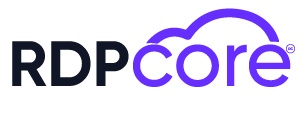

.png)
.png)