Navigating the intricate landscape of server management can be challenging even for seasoned IT professionals. Enter Plesk, a powerful tool designed to streamline web hosting and server management. Whether you're a software developer, a network engineer, or a cybersecurity expert, mastering Plesk web hosting can significantly enhance efficiency and control. This comprehensive guide will delve into the world of Plesk, exploring its role in managed server environments and highlighting key benefits. We will walk you through the step-by-step process of installing Plesk on your server, illuminate essential Plesk control panel features tailored for IT professionals, and explore configuration tips for optimal performance. Moreover, we'll show you how to bolster your server's security using Plesk and address common troubleshooting issues. By the end of this journey, you'll be equipped with valuable insights and tools to effectively harness the full potential of Plesk in your managed server setup.
Understanding Plesk in Managed Server Environments
When it comes to managing servers effectively, particularly in complex IT infrastructures, leveraging robust tools like Plesk web hosting offers a streamlined solution. Designed for IT professionals such as software developers, network engineers, and cybersecurity experts, Plesk serves as a comprehensive web hosting control panel, making server management both effortless and efficient.
Plesk web hosting is a popular choice due to its wide range of functionalities and flexibility. As a cross-platform solution, it supports both Linux and Windows servers, which significantly broadens its applicability across various server environments.
Key Features:
- User-Friendly Interface:
Offering an intuitive dashboard, Plesk makes server management accessible without compromising on functionality. This user-centric design means that IT professionals can focus on tasks that truly matter. - Centralized Control:
By providing a unified platform to manage multiple servers and websites, Plesk ensures seamless integration across your infrastructure. - Extensive Extensions:
With a wide range of plugins and extensions such as WordPress Toolkit, Docker, and Security Advisor, Plesk offers customization tailored to meet specific organizational needs. - Security Management:
Security is enhanced with features like fail2ban intrusion prevention, web application firewall, and automatic SSL certificate issuing, ensuring a secured environment for all hosted websites.
Understanding Plesk Control Panel Features:
| Feature | Description |
|---|---|
| Central Management | Manage multiple sites from a single interface. |
| Automated Backups | Schedule automatic backups for ease and security. |
| Application Integration | Seamlessly integrate with a myriad of applications. |
| Deployment Tools | Use features like Git integration for enhanced development. |
In conclusion, Plesk control panel features bring a host of capabilities that make it indispensable for IT professionals managing complex server environments. Its versatility and ease of use are powerful in optimizing day-to-day operations while ensuring enhanced security and performance, creating the ideal managed server solution.

Key Benefits of Using Plesk Web Hosting
Harnessing the power of Plesk web hosting can significantly streamline server management and enhance operational efficiency for IT professionals. This powerful platform offers an unparalleled array of benefits tailored for developers, network engineers, and cybersecurity experts who manage servers in dynamic environments. Here’s a breakdown of the key advantages:
User-Friendly Interface
- Intuitive Dashboard: The dashboard of Plesk control panel features an easy-to-navigate design that reduces the administrative burden, allowing IT professionals to manage tasks effortlessly.
- Customizable: Tailor interface options and extend functionality according to your specific server management needs.
Robust Security Features
- Firewall Management: Control and configure advanced firewall rules directly through the Plesk control panel features.
- Fail2Ban Integration: Protect your servers from brute-force attacks with this pre-installed extension that works seamlessly with Plesk web hosting.
Efficient Resource Management
- Automated Backups: Schedule regular backups and ensure data integrity without manual intervention.
- Resource Monitoring: Keep track of CPU usage, RAM, and other essential resources with ease to maintain optimal server performance.
Extensive Compatibility and Support
- Multiplatform Compatibility: Supports Linux and Windows environments, facilitating broad operational spectrum across different systems.
- Comprehensive Support: Benefit from a wide range of community resources, tutorials, and prompt support services.
Centralized Management Tools
- Website Management: Control multiple websites from one place, simplifying website deployment and hosting processes.
- Email Management: Provide secure, robust email services with customizable settings to meet professional requirements.
In conclusion, Plesk web hosting not only simplifies server management but also enhances security, performance, and compatibility. By utilizing these crucial Plesk control panel features, IT professionals can focus more on developing and optimizing server tasks, ensuring efficient and secure operations within managed server environments.
Step-by-Step Installation of Plesk on Your Server
Installing Plesk web hosting on your server is a straightforward process, yet it requires precision to ensure optimal functionality. Follow these comprehensive steps to efficiently set up the Plesk control panel features on your managed server:
Pre-Installation Preparations
Before getting started, ensure your server meets the system requirements for Plesk web hosting. These generally include:
- Operating System: Compatible with popular OS such as CentOS, Ubuntu, or Debian.
- Memory: Minimum 1 GB RAM, though 4 GB or more is preferred for enhanced performance.
- Storage: At least 10 GB of free disk space.
It's also crucial to back up all server data to avoid data loss during installation.
Installation Using Command Line
Most IT professionals prefer the command line for its efficiency and control:
- Access the Server: Use an SSH client to access your server terminal.
Download the Installer: Run the following command to download:
wget https://autoinstall.plesk.com/plesk-installerSet Permissions: Make the installer executable:
chmod +x plesk-installerRun the Installer: Start the installation process by executing:
./plesk-installerFollow the on-screen instructions. You'll have the option to install the full Plesk control panel features or customize the installation for your needs.
Web Installation Option
Alternatively, for those who prefer a graphical interface:
- Navigate to the Installer: Open a web browser and go to:
https://<your_server_ip>:8447
- Log In: Provide your SSH credentials to access the installer.
- Proceed with the Installation: Choose the installation type and follow the guided setup.
Post-Installation Configuration
- Initial Setup: Upon completion, log into the Plesk control panel features via your browser (typically at
https://<your_server_ip>:8443) to perform initial configurations. - Activate License: Apply your Plesk activation code to unlock full features.
- Customize Settings: Adjust server settings to fit your specific web hosting requirements.
Implementing Plesk web hosting can significantly optimize your managed server's performance; thus, adhering to these steps ensures a seamless installation experience.
Essential Plesk Control Panel Features for IT Professionals
For IT professionals navigating managed server environments, mastering the Plesk control panel features can significantly streamline server management tasks. Plesk stands out as a robust web hosting management tool packed with features designed to optimize efficiency and security for software developers, network engineers, and cybersecurity experts alike. Here are some of the essential features for maximizing its potential:
Key Features:
- User-Friendly Interface: The intuitive design simplifies complex management tasks, enabling seamless server and application handling.
- Multi-Language Support: Ideal for global teams, it supports a wide array of languages, accommodating diverse professionals worldwide.
- Centralized Dashboard: Efficiently manage multiple websites and server environments from a single, unified dashboard.
- Web Server Management: Fully control Apache, NGINX, and various server components without hassle.
- Comprehensive Security Tools:
- Firewall Configuration
- Fail2Ban Support
- Out-of-the-box SSL Support
- Integrated Backup Solutions: Regular backups and quick restoration to safeguard data continuity.
- Application Compatibility: Seamless integration with popular platforms like WordPress, Joomla, and Docker for enhanced versatility.
Below is a table outlining some notable settings, options, and functionality:
| Feature | Description |
|---|---|
| Service Plans | Customized hosting plans for different client needs. |
| Reseller Management | Support for resellers, complete with account oversight. |
| Domain Management | Intuitive tools for adding and managing domains. |
| Automation Tools | Schedule tasks and updates to improve operational efficiency. |
| Security Features | Built-in antivirus and web application firewall. |
Harnessing these Plesk web hosting capabilities can significantly boost the performance and security of your digital operations. Understanding and utilizing these essential features arms IT professionals with the tools necessary for effective server management and secure hosting solutions. By consolidating tasks and processes within this comprehensive control panel, professionals can focus more energy on strategic initiatives rather than routine operational chores.

Configuring Plesk for Optimal Performance
To ensure Plesk web hosting operates at its peak efficiency, IT professionals must meticulously configure a range of settings within the control panel. By optimizing these elements, server performance can be significantly enhanced. Below are the fundamental steps to configure Plesk for optimal performance:
Essential Configuration Steps
- Resource Allocation: Balance RAM, CPU, and disk usage to match server demands. Adequate resource allocation prevents bottlenecks and promotes smooth functioning.
- DNS Settings: Properly configure DNS settings to improve domain resolution and reduce latency. Ensure accurate DNS entries to prevent downtime.
- PHP Settings: Adjust PHP settings according to application requirements. Modifying parameters like memory limit, max execution time, and upload limits can lead to better resource management.
Tuning Web Server Settings
Customizing your web server settings within the Plesk control panel features can significantly impact performance:
| Feature | Recommended Setting |
|---|---|
| Web Server | Utilize Apache for complex sites, Nginx for static sites. |
| Timeouts | Set server timeouts to practical limits to avoid resource locking. |
| Caching | Enable gzip compression and browser caching for faster page load times. |
Database Optimization
- MySQL Configurations: Tune MySQL settings to maximize database query efficiency. Key parameters include buffer pool size and query cache size.
- Regular Backups: Establish a backup schedule to secure data without compromising server speed and resources.
Automated Updates
Enable automatic updates to ensure your Plesk system always runs the latest security patches and improvements. Maintaining up-to-date software fortifies the server without manual intervention.
By focusing on these key configurations, IT professionals can unlock the full potential of their Plesk web hosting environment, ensuring reliability and scalability for all web services managed through the system.
Enhancing Security with Plesk in a Managed Server
Enhancing security is paramount for IT professionals managing servers, and incorporating robust tools within the Plesk framework can significantly fortify your infrastructure. By utilizing these powerful Plesk control panel features, you can ensure that your managed server remains secure against potential threats. Here's how:
Advanced Firewall Management
- IP Address Blocklist: Use Plesk to easily configure blocking of malicious IP addresses and prevent unauthorized access.
- Custom Rules Setup: Define custom firewall rules to tailor security settings that precisely match your server's requirements.
SSL Management and Encryption
- Let's Encrypt Integration: Automatically acquire and renew SSL certificates with Let's Encrypt, ensuring data integrity.
- Certificate Management: Plesk offers a straightforward interface to manage multiple certificates across different domains within the same server.
Security Policy Setup
Plesk's security policy features allow you to:
- Password Policy Enforcement: Set mandatory password strength and periodic change enforcement to reduce vulnerabilities.
- Login Security Measures: Implement two-factor authentication and limit failed login attempts to mitigate unauthorized access risks.
Vulnerability Monitoring
- Advisor Notifications: With Plesk's Advisor tool, stay informed on vulnerabilities and receive real-time recommendations for hardening your server.
- Automated Updates: Automatically update Plesk and its extensions, keeping your software environment protected with the latest security patches.
Comparison of Plesk Security Features
| Feature | Benefit |
|---|---|
| IP Address Blocklist | Prevent unauthorized access by blocking malicious IPs |
| Let's Encrypt Integration | Simplifies SSL certificate management |
| Password Policy Enforcement | Enhances password security |
| Vulnerability Notifications | Provides real-time security advisories |
Incorporating Plesk web hosting solutions into your managed server environment equips IT professionals with a powerful toolset to maintain security efficiently. By leveraging these features, you can ensure a fortified defense against the ever-evolving cybersecurity landscape.
Troubleshooting Common Plesk Installation Issues
When it comes to setting up Plesk web hosting, even IT professionals can encounter a series of common installation issues. Understanding these potential pitfalls is crucial for a seamless installation experience. Below, you'll find a guide to diagnosing and resolving some of the most frequently encountered problems.
Common Installation Issues
- Incompatible Operating System
- Cause: Attempting to install on unsupported systems.
- Solution: Verify that your server's OS version is compatible with Plesk control panel features. Ensure your system meets the minimum requirements.
- Network Configuration Problems
- Cause: Incorrect IP settings or firewall blockages.
- Solution: Double-check network configurations and ensure all required ports are open for Plesk communication.
- Database Connection Errors
- Cause: Wrong database credentials or missing databases.
- Solution: Confirm all database credentials are correct and the necessary databases are properly set up and accessible.
Diagnostic Techniques
| Issue | Diagnostic Technique | Resolution |
|---|---|---|
| OS Compatibility | Run a compatibility check script | Upgrade or change OS as required |
| Network Configuration | Use network diagnostic tools to trace IP route and port status | Adjust firewall settings and ensure IP configurations are correct |
| Database Connection Errors | Test database connectivity using command-line tools | Correct credentials and ensure databases are created and available |
Preventive Measures
- Regular Updates: Always keep your Plesk web hosting and server OS updated to avoid compatibility issues.
- Backup Configurations: Regularly back up your configurations to simplify the recovery process should installation issues arise.
- Consult Documentation: Utilize official Plesk documentation and community forums for guidance and solutions.
By following these strategies, IT professionals can effectively troubleshoot and resolve installation issues, ensuring a smooth setup of Plesk control panel features on their managed servers. Implementing these best practices not only saves time but also enhances the overall reliability of your hosting environment.
Frequently Asked Questions
What is Plesk and why is it used on managed servers?
Plesk is a web hosting control panel designed to simplify the management of websites, servers, and applications. It is particularly useful on managed servers as it automates many labor-intensive tasks such as setting up email accounts, managing DNS, and deploying websites. By providing an accessible, user-friendly interface, Plesk ensures that server administrators and users can efficiently manage server and hosting environments without needing in-depth technical knowledge.
How do I access Plesk on my managed server?
Accessing Plesk on a managed server typically involves using a web browser. You can log in by navigating to the server’s IP address or domain, followed by the specified Plesk port, often 8443 (e.g., https://yourdomain.com:8443). You will need to use the login credentials provided by your hosting provider, usually including a username and password. For additional security, it is advised to access Plesk over a secure HTTPS connection.
Can Plesk integrate with other tools and services?
Yes, Plesk supports integration with a wide range of tools and services. It can seamlessly work with platforms like WordPress, Joomla, and Drupal for content management. Additionally, Plesk offers extensions for integrating with analytics tools like Google Analytics, backup solutions such as Acronis, and various security services. This comprehensive integration capability helps streamline web development processes, improve site performance, and bolster security.
Is it possible to customize Plesk for specific server needs?
Absolutely, Plesk is highly customizable to suit various server administration needs. Within the Plesk panel, you can configure and adjust settings related to server resources, security protocols, and application hosting according to specific requirements. Additionally, Plesk supports a variety of extensions and plugins that can introduce new functionalities and better align the server environment with business needs. For those with coding skills, custom scripts can also be deployed to further tailor the Plesk experience.
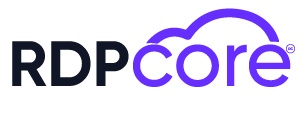

.png)
.png)
.png)