Understanding how to effectively manage and utilize SSH Essentials: Working with SSH Servers, Clients, and Keys can significantly enhance your workflow and security. As we delve into the intricacies of SSH server setup and SSH client configuration, you'll discover the pivotal role these components play in establishing secure connections. Furthermore, learn about SSH key management to ensure your credentials are generated, used, and stored safely. This comprehensive guide not only covers essential steps and best practices but also addresses common connection issues and offers strategies for scaling your SSH infrastructure effectively. Join us as we explore these foundational aspects of SSH that empower users and organizations alike in today’s digital landscape.
Understanding SSH: An Overview of SSH Servers and Clients
SSH, or Secure Shell, is a crucial protocol for securing network communications. It provides a secure channel over an unsecured network, enabling encrypted communication between hosts. Understanding the roles of SSH servers and clients is fundamental for anyone looking to implement SSH Essentials: Working with SSH Servers, Clients, and Keys effectively.
Key Components of SSH
Here’s a brief overview of the primary components involved in SSH:
| Component | Description |
|---|---|
| SSH Server | A program that runs on a remote machine, waiting for connections from SSH clients. It authenticates the client and establishes a secure session. |
| SSH Client | A tool used by the user to initiate a connection to an SSH server, allowing various commands and file transfers within the secured environment. |
How They Interact
Connection Establishment:
- The SSH client sends a connection request to the SSH server.
- Once the server authenticates the client, they proceed to negotiate encryption methods.
Authentication:
- SSH supports multiple authentication methods, including passwords and key-based authentication, with the latter being highly recommended for improved security.
Encrypted Communication:
- After successful authentication, a secure encrypted channel is created through which data can be transmitted securely.
Benefits of Understanding SSH
- Enhances your ability to SSH server setup effectively.
- Aids in knowing how to secure SSH client configuration.
- Improves your knowledge in SSH key management for safe storage and usage of cryptographic keys.
In conclusion, familiarizing yourself with the basic operation of SSH servers and clients is not just a technical necessity but a step towards ensuring a secure and efficient networking environment.
Setting Up an SSH Server: Essential Steps and Best Practices
Setting up an SSH server requires attention to detail to ensure a secure and efficient environment. Here’s a concise guide to help you navigate the SSH Essentials: Working with SSH Servers, Clients, and Keys.
Essential Steps for SSH Server Setup
Choose a Compatible OS: Ensure your operating system supports SSH. Popular options include Ubuntu, CentOS, and Debian.
Install SSH Server Software:
- For Ubuntu/Debian:
sudo apt update sudo apt install openssh-server - For CentOS:
sudo yum install openssh-server
- For Ubuntu/Debian:
Start the SSH Service:
- Use these commands to enable and start the SSH service:
sudo systemctl enable ssh sudo systemctl start ssh
- Use these commands to enable and start the SSH service:
Configure SSH Settings:
- Edit the SSH configuration file located at
/etc/ssh/sshd_config. Key settings to review include:- PermitRootLogin: Set to
noto enhance security. - PasswordAuthentication: Consider setting this to
noif you're using key-based authentication.
- PermitRootLogin: Set to
- Edit the SSH configuration file located at
Firewall Configuration: Ensure that your firewall allows connections on the SSH port (default is 22). For example:
- Using UFW:
sudo ufw allow 22
- Using UFW:
Best Practices for SSH Server Setup
| Best Practice | Description |
|---|---|
| Regular Software Updates | Keep your server software updated to protect against vulnerabilities. |
| Strong Authentication | Use SSH keys instead of passwords for stronger security. |
| Disable Root Login | Prevent direct access as root to improve security. |
| Use a Non-Standard Port | Consider changing the default SSH port (22) to obscure access. |
| Implement Fail2Ban | Use Fail2Ban to protect against brute-force attacks by banning IPs. |
By following these essential steps and best practices for your SSH server setup, you can establish a secure environment that protects your data and resources effectively. Always remember, SSH server setup is just the beginning; proactive management and continuous monitoring are paramount for sustained security.
Configuring SSH Clients: Connecting to Your Server Securely
Setting up your SSH client correctly is vital for ensuring a secure connection to your SSH server. Following the right configuration steps can prevent unauthorized access and enhance the overall security of your data transfers. Here’s a concise guide to help you get started with SSH Essentials: Working with SSH Servers, Clients, and Keys.
Steps to Configure Your SSH Client
Install the SSH Client:
- For Linux and macOS, SSH is usually pre-installed. Check using the command
ssh -V. - For Windows, you can use PowerShell, WSL, or install an SSH client like PuTTY.
- For Linux and macOS, SSH is usually pre-installed. Check using the command
Create a Configuration File:
- Typically found at
~/.ssh/config, this file allows you to define specific settings for individual hosts. - Example configuration:
Host myserver HostName 192.168.1.10 User myuser Port 22 IdentityFile ~/.ssh/id_rsa
- Typically found at
Set Up Public Key Authentication:
- Generate a key pair using:
ssh-keygen -t rsa -b 4096 - Transfer the public key to your server:
ssh-copy-id myuser@myserver
- Generate a key pair using:
Key Configuration Settings
| Setting | Purpose |
|---|---|
| HostName | The IP address or domain of your server |
| User | Your username for SSH access |
| Port | The port number (default is 22) |
| IdentityFile | Path to the SSH private key file |
Security Best Practices
- Disable Password Authentication: Configure your SSH server settings to allow only key-based authentication. This can be done by editing the
sshd_configfile. - Change the Default SSH Port: Altering the SSH port can help reduce exposure to automated attacks. Use a port number above 1024.
By following these guidelines for SSH client configuration, you can securely connect to your server while maintaining robust security. Always stay updated on best practices for SSH server setup and SSH key management to keep your connections safe.
SSH Key Management: Generating, Using, and Storing Keys Safely
Managing SSH keys effectively is crucial for ensuring secure access to your servers. SSH Essentials: Working with SSH Servers, Clients, and Keys revolves around key management, which includes generation, usage, and secure storage. Here are some fundamental practices to enhance SSH key management:
Generating SSH Keys
- Use Strong Algorithms: It's essential to generate keys with robust algorithms like RSA (2048 bits) or Ed25519 to enhance security.
- Commands: For generating a key pair, use the following command in your terminal:
ssh-keygen -t rsa -b 2048 - Passphrase Protection: Always set a passphrase for your private keys to add an extra layer of security.
Using SSH Keys
- Deploying Keys: Transfer the public key to your server's
~/.ssh/authorized_keysfile to allow secure, passwordless access. - Best Practices:
- Limit the keys that can access sensitive areas.
- Regularly review and audit your
authorized_keysfile.
Storing SSH Keys Safely
| Storage Method | Description | Security Level |
|---|---|---|
| Local Disk | Store keys in ~/.ssh/ with chmod 600 permissions. | Moderate |
| Encrypted USB Drive | Keep your keys on an encrypted USB. | High |
| Password Manager | Use a password manager that securely stores SSH keys. | Very High |
Implementing these practices ensures that your SSH key management is robust, minimizing vulnerabilities while enabling secure connections. Regularly update and rotate keys, audit access, and monitor for unauthorized use to fully bolster your security framework. By focusing on these elements, you'll not only secure your SSH access but also maintain efficient and reliable server management.
Optimizing SSH Configuration for Enhanced Security
To ensure a secure and efficient SSH Essentials: Working with SSH Servers, Clients, and Keys experience, optimizing your SSH configuration is vital. Here are critical strategies for enhancing security when working with SSH:
Key Optimization Techniques
Disable Root Login: Prevent direct access to the root account by modifying the
sshd_configfile. This can be done with:PermitRootLogin noChange Default Port: Changing the default SSH port from 22 to a non-standard port reduces the risk of automated attacks. Update the
Portline in your SSH configuration:Port 2222Use SSH Keys: Implement SSH key authentication instead of passwords for an additional layer of security. This involves:
- Generating a key pair
- Placing the public key in the
~/.ssh/authorized_keysfile on your server
Essential SSH Configuration Settings
For effective security, consider the following configuration settings:
| Setting | Description | Recommended Value |
|---|---|---|
| MaxAuthTries | Limits the number of authentication attempts. | 3 |
| ClientAliveInterval | Controls the timeout period for client sessions. | 300 seconds (5 minutes) |
| DenyUsers | Specify usernames that cannot SSH into the server. | your_username |
Additional Security Measures
- Enable Two-Factor Authentication (2FA): Adding an extra layer of security by requiring a second form of identification.
- Regularly Update SSH Software: Keep your SSH server updated to mitigate vulnerabilities.
- Use a Firewall: Set up a firewall to limit which IP addresses can connect to your SSH port.
By implementing these SSH server setup and configuration best practices, you can significantly enhance your SSH security, ensuring a safer working environment.
Troubleshooting Common SSH Connection Issues
When working with SSH, encountering connection issues can be frustrating. However, having a systematic approach to troubleshoot these problems can save you time and effort. Here are some common SSH connection issues and their solutions:
Common SSH Connection Issues
Network Issues
Ensure that your network connection is stable. Check for:- Firewall settings that may block SSH port 22.
- Incorrect IP address or hostname.
SSH Service Not Running
If the SSH server isn't operational, connections will fail. Verify:- The SSH server is installed and started.
- Use commands like
systemctl status sshd(Linux) to check.
SSH Configuration Errors
Misconfigured SSH settings can lead to rejected connections. Double-check:/etc/ssh/sshd_configfor errors.- Key files' permissions (should be 600 for private keys).
Authentication Failures
Incorrect credentials can disrupt the login process. Confirm:- Username and password or key pair are correct.
- The public key is correctly placed in the
~/.ssh/authorized_keysfile of the server.
SSH Key Issues
Problems with SSH keys may arise, particularly during SSH key management. Solutions include:- Regenerating your SSH keys if they are compromised or forgotten.
- Ensuring the correct key is specified in your SSH client configuration.
Quick Troubleshooting Checklist
| Issue | Solution |
|---|---|
| Network Connectivity | Check internet and firewall settings. |
| SSH Service Not Running | Start SSH service with systemctl start sshd. |
| Configuration Errors | Review sshd_config file for mistakes. |
| Authentication Failures | Verify credentials and keys. |
| Key Issues | Regenerate and reinstall keys if necessary. |
By keeping this checklist handy, you can efficiently address and resolve common SSH connection issues, ensuring a smooth and secure experience when using SSH Essentials: Working with SSH Servers, Clients, and Keys.
Scaling Your SSH Infrastructure: Best Tools and Practices
As organizations grow, so does their reliance on Secure Shell (SSH) for secure communication between servers and clients. SSH Essentials: Working with SSH Servers, Clients, and Keys emphasizes the importance of scalability in managing SSH infrastructure. Here, we will discuss effective tools and best practices that can help you scale your SSH setup seamlessly.
Key Tools for Scaling SSH Infrastructure
Configuration Management Tools:
- Ansible: Automates SSH server setup and client configuration across multiple machines.
- Puppet: Ensures consistent SSH configurations and simplifies updates.
- Chef: Offers flexible management of SSH keys and ensures compliance.
Key Management Solutions:
- HashiCorp Vault: Securely stores and manages SSH keys, reducing the risk of key exposure.
- AWS Secrets Manager: Handles key storage and helps automate secret rotation for SSH access.
SSH Session Management Tools:
- Mosh: An alternative to standard SSH with better handling of intermittent connectivity issues.
- tmux: Enables persistent SSH sessions for better resource management.
Best Practices for SSH Scalability
| Practice | Description |
|---|---|
| Centralized Access Control | Implement Role-Based Access Control (RBAC) to manage permissions effectively. |
| Regular Key Rotation | Rotate SSH keys regularly to minimize the risk of unauthorized access. |
| Audit and Monitor Activities | Utilize logging and monitoring tools to track SSH access and detect anomalies. |
| Segment and Isolate Servers | Use separate SSH configurations for different server classes to enhance security. |
By integrating these tools and practices, you can ensure a robust and scalable SSH infrastructure that can adapt to your organization's growing needs. With careful planning and management, securing your SSH servers and clients becomes less of a challenge and more of a streamlined process.
Frequently Asked Questions
What is SSH and how does it work?
SSH, or Secure Shell, is a cryptographic network protocol that allows secure communications between a client and a server over an unsecured network. It works by establishing a secure channel using encryption, thereby protecting the data being transmitted from eavesdroppers. This protocol is widely used for remote administration of servers and secure file transfers. SSH utilizes public key cryptography for authentication and establishing a secure session, ensuring that only authorized users can access the server.
How do I generate SSH keys and use them for authentication?
To generate SSH keys, you typically use the 'ssh-keygen' command in the terminal. This command creates a key pair, consisting of a public key and a private key. The public key is added to the server's 'authorized_keys' file, while the private key stays on your local machine, ensuring secure authentication. Using SSH keys instead of passwords provides a higher level of security, as the private key is encrypted and not easily compromised. In addition, SSH keys allow for automated logins without the need to enter a password each time.
What are some common SSH commands I should know?
Some essential SSH commands include 'ssh' for connecting to a remote server, 'scp' for securely copying files between hosts, and 'sftp' for secure file transfers. Additionally, you can use 'ssh-keygen' to generate SSH keys, and 'ssh-add' to add private keys to the SSH agent. Understanding these commands is vital for effectively managing remote connections and file transfers securely and efficiently. Mastery of these commands empowers users to navigate SSH's capabilities with confidence.
How can I troubleshoot SSH connection issues?
To troubleshoot SSH connection issues, start by verifying the most common points of failure: ensure that the server is running an SSH service, check firewall settings to confirm that the correct port (usually port 22) is open, and verify that the desired user account exists on the server. Use verbose mode in your SSH command (e.g., 'ssh -v user@host') to gather detailed debug information about the connection process. This can help identify where the failure occurs, whether it's a network issue, authentication problem, or SSH configuration error.
Leave a comment
Your email address will not be published. Required fields are marked *
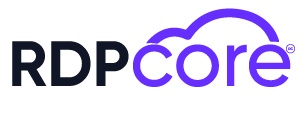

.png)
.png)