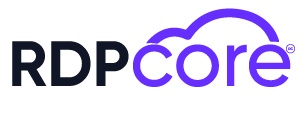Are you looking to master the art of setting up MySQL on the latest Ubuntu release? If so, our comprehensive MySQL tutorial is designed specifically for IT professionals like you—whether you're a software developer, network engineer, or cybersecurity expert. This step-by-step guide not only delves into the nuts and bolts of installing MySQL on Ubuntu 22 but also explores its significant advantages, essential preparatory steps, and critical post-installation configurations. Furthermore, we'll compare MySQL vs PostgreSQL to help you make informed decisions and share best practices for MySQL optimization. Lastly, we’ll tackle troubleshooting common installation issues, ensuring you have all the knowledge at your fingertips. Prepare to enhance your database management skills and ensure your systems are robust and efficient.
Understanding MySQL and Its Advantages
MySQL, one of the most prominent open-source relational database management systems, is highly revered in IT circles owing to its scalability, reliability, and robust performance capabilities. This section explores the core advantages of MySQL, providing IT professionals with compelling reasons to choose or continue using this platform.
Key Advantages of MySQL
- Performance and Scalability: It excels in performance, handling large data sets efficiently. Whether operating on a small application or a large-scale enterprise environment, MySQL scales seamlessly to meet increased demand without compromising speed.
- User-Friendly: With comprehensive documentation and an array of resources, learning MySQL is accessible to beginners and professionals alike. The availability of extensive MySQL tutorials enhances understanding, making it easier to adopt and implement.
- Cost-Effective: Being open-source, it reduces licensing costs associated with other proprietary database systems, which makes MySQL particularly attractive for startups and small businesses.
- High Availability: Systems built with MySQL offer high availability solutions, crucial for businesses requiring constant database access.
- Robust Security Features: It offers a solid security layer that defends against database-specific attacks, which is a primary concern for cybersecurity experts.
- Flexible and Wide Compatibility: MySQL supports a range of platforms, including major operating systems like Linux, Windows, and Unix, making it an adaptable choice for diverse IT environments.
Comparative Value:
| Feature | MySQL | PostgreSQL |
|---|---|---|
| Performance | High | Varies with use case |
| Complexity | Moderate | More complex configurations |
| Replication | Native support | Sophisticated replication |
| Cost | Free | Free |
Understanding these strengths helps IT professionals like software developers and network engineers make informed decisions when dealing with database management tasks. Leveraging these advantages, coupled with strategic MySQL optimization, ensures efficient data management and robust application performance. When comparing MySQL vs PostgreSQL, it becomes evident that each has unique strengths suited for different scenarios, reinforcing the importance of assessing project-specific needs before committing to a database system.
Preparing Ubuntu 22 for MySQL Installation
Before diving into the MySQL installation on Ubuntu 22, it's crucial to prepare your system to ensure a smooth and hassle-free setup. Preparing your Ubuntu environment involves a few key steps that will get your system ready for a successful installation.
1. Update the System:
- Command:
sudo apt update && sudo apt upgrade - Purpose: Ensures all existing packages are up-to-date, reducing the risk of conflicts.
2. Install Required Dependencies:
- Command:
sudo apt install wget - Purpose: Installs wget, useful for fetching files from the internet, including the mysql tutorial and installation scripts.
3. Set Up a Non-Root User with Sudo Privileges:
- If not already set up, consider creating a new user account with sudo privileges for security purposes. This step helps in avoiding operations as the root user, which can be risky.
4. Configure the Firewall:
- Command:
sudo ufw enableandsudo ufw allow mysql - Purpose: Ensures that the firewall is enabled and configured to allow MySQL traffic, an essential step for remote management and access.
5. Check System Compatibility:
- Ensure your Ubuntu 22 system meets the hardware and software requirements for MySQL installation, such as sufficient disk space and memory.
Preparation Summary Table:
| Task | Command | Description |
|---|---|---|
| Update System | sudo apt update && sudo apt upgrade | Updates all system packages to their latest versions. |
| Install Dependencies | sudo apt install wget | Installs necessary tools like wget. |
| Configure Firewall | sudo ufw enable sudo ufw allow mysql | Activates firewall and allows MySQL-related traffic. |
Completing these preliminary steps not only primes your system for installing MySQL but also enhances security and performance optimization. This preparation paves the way for a smoother installation process and better overall system integration. Remember, comparing mysql vs postgresql or seeking mysql optimization requires such foundational settings for accurate evaluation and effective tuning.
Installing MySQL on Ubuntu 22: A Step-by-Step Guide
Setting up MySQL on Ubuntu 22 is a straightforward process that follows a series of steps aimed at ensuring a successful installation. This guide is designed to assist IT professionals in efficiently integrating this powerful database management system into their Linux setup.
Step 1: Update Your System
Before installing any new software, it's crucial to make sure that all your system's packages are up-to-date.
sudo apt update
sudo apt upgrade
Step 2: Install MySQL
Ubuntu 22 comes with MySQL available in its default package repository, making it easy to install.
sudo apt install mysql-server
During the installation, you might be prompted to set the root password; ensure you choose a secure one.
Step 3: Secure MySQL Installation
After installing, it's wise to run through the included security script. This step will help you improve the security of your database system.
sudo mysql_secure_installation
This script will guide you through some settings like setting up the validate password plugin, removing anonymous users, disabling remote root login, and more.
Step 4: Verify the Installation
Check whether MySQL has been installed correctly and is running:
systemctl status mysql.service
You should see an output indicating that MySQL is active and running.
By following these steps, IT professionals have a clear path to install MySQL on Ubuntu 22 with minimal disruption. Remember to consult the boldmysql optimizationbold guidelines after installation to enhance performance. For those considering different SQL databases, understanding boldmysql vs postgresqlbold could be beneficial. Moreover, diving into various boldmysql tutorialsbold could offer deeper insights into advanced functionalities and best practices.
Configuring MySQL Post-Installation
After successfully installing MySQL on Ubuntu 22, the next crucial step is to configure it to enhance security and performance. This guide outlines some essential configurations that should be performed immediately after installation.
Secure MySQL Installation
The first and most important step post-installation is securing MySQL. This can be done by running the security script that comes with MySQL. The script will guide you through some basic security practices, including:
- Setting a password for the root account
- Removing anonymous user accounts
- Disabling remote root login
- Removing the test database, which by default can be accessed by anonymous users
Configure Network and Firewall Settings
To ensure that only legitimate servers or applications can access your MySQL database, it’s critical to configure the network settings and firewall rules:
- Bind-address: Set this in your
my.cnffile to the server's IP address to restrict external access. - Firewall: Update the firewall settings to allow traffic only from specific IP addresses on the port that MySQL uses (default is 3306).
Enable Logging
Enabling logs in MySQL is vital for monitoring the database's activity and diagnosing any issues. Two main logs should be considered:
- Error Log: Helps in troubleshooting and identifying errors.
- General Query Log: Records every SQL query that is executed, which is useful for a comprehensive activity review.
MySQL Optimization
After configuring the basic settings, apply some initial MySQL optimization practices to enhance performance:
- Adjust cache sizes and sorts: Review and adjust key buffer sizes and sort buffer sizes based on your application's needs.
- Query Indexing: Ensure that indexes are used where appropriate to speed up query processing.
Summary Table
| Configuration Task | Description |
|---|---|
| Security Initialization | Runs a script to secure MySQL installation steps such as password setting, disabling anonymous access. |
| Network and Firewall Rules | Sets binding IP and updates firewall settings to restrict access. |
| Enable Logging | Activates error logging and general SQL query logging for monitoring and troubleshooting. |
| Initial Performance Tweaks | Adjusts cache and index settings to enhance system response times and query processing. |
By following these steps, you provide a stable foundation not only for security but also for performance and maintenance going forward. This configuration will ensure that your MySQL installation on Ubuntu 22 is robust and secure, paving the way for reliable database management and operations.
MySQL vs PostgreSQL: A Comparative Overview
When choosing a database management system, professionals often find themselves comparing MySQL vs PostgreSQL. Both systems have their unique merits, and the selection depends largely on specific project requirements and personal preference. Here’s a brief overview to help distinguish between these two popular systems.
Key Comparison Points
| Feature | MySQL | PostgreSQL |
|---|---|---|
| Transaction | Supports atomic, consistent, isolated, durable (ACID) transactions. | Supports ACID transactions with more advanced configurations like Multi-Version Concurrency Control (MVCC). |
| Performance | Generally known for its speed in read-heavy scenarios. | Excels in complex queries and offers advantages in read and write-heavy operations. |
| Customization | Offers plug-in support for customization. | More extensible; can create custom functions and types. |
| Community & Support | Large community, widely used in web applications, supported by Oracle. | Strong community, well-documented, high levels of enterprise support. |
MySQL optimization Strategies
To enhance the performance of MySQL-based systems, consider implementing MySQL optimization techniques such as fine-tuning cache sizes, indexing, and query optimization. Proper optimization can significantly increase system efficiency and reduce response times.
Choosing The Right Database
The decision between MySQL vs PostgreSQL should be guided by specific project needs:
- MySQL: Ideal for established web applications requiring a reliable, straightforward DBMS with easy replication features.
- PostgreSQL: Suited for applications requiring robust transaction management, immense concurrency support, and extensive customizability.
In your role as an IT professional, weighing these features against your project's needs will aid in choosing the optimal database system, ensuring scalability, and maximizing performance.
Best Practices for MySQL Optimization
Optimizing your database setup can substantially enhance the performance and reliability of applications. Here are proven best practices for MySQL optimization that IT professionals can apply to maximize efficiency and performance.
Essential Configuration Tweaks
- InnoDB Buffer Pool Size: Set the
innodb_buffer_pool_sizeto 70-80% of your total RAM. This is crucial for performance as it reduces I/O by caching data and indexes in memory. - Query Cache Limit: Adjust the
query_cache_limitto handle the typical query size and setquery_cache_sizeto a reasonable value to avoid overhead. - Thread Cache Size: Increase the
thread_cache_sizeto improve performance on systems that have a lot of new connections. A good starting point could be 8, and adjust based on workload.
Efficient Indexing Strategies
- Use Indexes for Faster Queries: Ensure that all columns used in
JOIN,WHERE, andORDER BYclauses are indexed, but avoid over-indexing as it might degrade performance. - Optimize Indexes Regularly: Use the
OPTIMIZE TABLEcommand periodically on your frequently updated tables to maintain the efficiency of indexes.
Regular Performance Diagnostics
- Slow Query Log: Enable the slow query log to identify and optimize the queries that take a long time to execute.
- EXPLAIN and ANALYZE Statements: Use these statements to understand and optimize query execution plans.
Comparing MySQL vs PostgreSQL
| Feature | MySQL | PostgreSQL |
|---|---|---|
| Concurrency | Moderate, with thread-based locking | High, with multiversion concurrency |
| Replication | Asynchronous and semi-sync | Asynchronous and synchronous |
| JSON Support | Native support since 5.7.8 | Advanced, more functions |
| Geospatial Support | Yes, with spatial extension | More extensive and powerful |
As you refine these optimization strategies, remember to align them with the specific needs and traffic patterns of your application. These tweaks, combined with a deep understanding of the differences and capabilities of MySQL vs PostgreSQL, ensure robust database performance and efficiency.
Troubleshooting Common MySQL Installation Issues
When installing MySQL on Ubuntu 22, you may encounter some common issues, particularly in configurations or network settings. Below, we outline the most frequent problems along with their solutions. This troubleshooting guide will help you ensure a smooth installation process, even if you're not a seasoned IT professional.
1. Dependency Issues
- Problem: Missing libraries or dependencies that are needed for a successful installation of MySQL.
- Solution: Always run
sudo apt updateandsudo apt upgradebefore beginning your installation to ensure all your system's packages are up-to-date.
2. Permission Denied
- Problem: Lack of sufficient privileges to install new software.
- Solution: Use
sudobefore your install command, e.g.,sudo apt install mysql-serverto ensure proper permissions.
3. Failed to Start Server
- Problem: The server does not start after installation.
- Solution: Check the MySQL service status using
systemctl status mysql.service. If the service is not active, attempt to restart it withsudo systemctl start mysql.service.
4. Configuration File Issues
- Problem: Incorrect or misconfigured settings in the
my.cnffile. - Solution: Verify and edit the configuration settings in
/etc/mysql/my.cnfor the corresponding configuration files in/etc/mysql/mysql.conf.d/.
Key Points Table
| Issue Identified | Quick Check | Immediate Action Required |
|---|---|---|
| Unmet dependencies | Run apt-cache policy | Install missing dependencies |
| Server not starting | Review error logs | Reconfigure or restart service |
| Access Denied Errors | Check user access rights | Correct privileges or user roles |
If problems persist after these steps, consider:
- Checking online resources or forums specific to MySQL issues.
- Comparing MySQL vs PostgreSQL for potential alternative solutions or features.
- Reviewing MySQL optimization steps for performance improvements which may indirectly solve your issue.
By maintaining careful attention to the installation guide and verifying each step, most common installation issues can be effectively managed. Remember, always back up your configuration files before making significant changes!
Frequently Asked Questions
What are the system requirements for installing MySQL on Ubuntu 22?
To successfully install MySQL on Ubuntu 22, your system should meet the minimum requirements which include having an Ubuntu server (version 22.04 LTS preferred for best compatibility), at least 1GB of RAM (2GB or more is recommended for better performance), and at least 5GB of free disk space. Additionally, you should have a non-root user account with sudo privileges set up on your system for a secure installation process.
How can I install MySQL on Ubuntu 22 using the command line?
To install MySQL on Ubuntu 22 via command line, start by updating your package index by running sudo apt update. Then, install the MySQL package by executing sudo apt install mysql-server. During the installation process, you may be prompted to set a root password. After the installation, secure MySQL by running sudo mysql_secure_installation, which will guide you through steps such as setting a root password (if you haven’t set it during installation), removing anonymous users, restricting root user access to the local system, and removing the test database.
Are there any post-installation steps I need to perform after installing MySQL on Ubuntu 22?
Yes, after installing MySQL on Ubuntu 22, it's essential to perform some post-installation steps to ensure that MySQL is secure and running efficiently. Recommended steps include running the sudo mysql_secure_installation command, which helps improve the security of your MySQL server installation. Additionally, check the status of the MySQL service to ensure it's active and running with sudo systemctl status mysql.service. You should also consider configuring firewalls and managing users and permissions as per your requirements.
How can I verify that MySQL is installed and working correctly on Ubuntu 22?
After installation, you can verify that MySQL is installed and functioning properly by checking the version of MySQL installed. Run mysql --version in your command line. This will display the installed MySQL version, confirming the installation. Additionally, you can log in to the MySQL shell using sudo mysql -u root -p, enter the root password, and if logged in successfully, it indicates that MySQL is operating correctly. You should execute SHOW DATABASES; to list all databases, which also confirms that the MySQL server is functional.