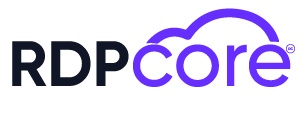Introduction
WordPress offers a wide range of themes that allow you to customize the appearance and functionality of your website. Choosing and installing the right theme is crucial for creating a professional-looking and functional site. In this article, we will guide you through the process of selecting and installing WordPress themes.
What is Theme Selection?
1. Determine Your Needs
Before you start selecting a theme, it's important to define the purpose and requirements of your website. The type of business, your target audience, and the functional requirements of your site are key factors in theme selection.
- Business Theme: Choose themes designed specifically for businesses, e-commerce sites, blogs, or portfolios.
- Mobile Compatibility: Ensure the theme is mobile-friendly so that all users can easily access your site.
- Speed and Performance: The theme should not negatively impact the speed of your site. Fast loading times enhance user experience and contribute to SEO.
2. Review Theme Features
When selecting a theme, check for the following features:
- Design and Customization Options: The theme should offer the customization options needed to achieve your desired design.
- Plugin Support: The theme should be compatible with popular plugins to enhance your site’s functionality.
- Support and Updates: Ensure that the theme developer provides regular updates and support.
3. Free vs. Premium Themes
- Free Themes: You can find free themes in the official WordPress theme directory. These themes typically offer limited customization options.
- Premium Themes: Paid themes generally provide more customization options, support, and updates. You can purchase premium themes from sites like ThemeForest, Elegant Themes, and StudioPress.
How to Install a WordPress Theme
1. Installation Methods
- Installing a Theme via WordPress Admin Panel
- Log in to your WordPress admin panel.
- Go to "Appearance" and click on "Themes."
- Click "Add New."
- Search for the theme you want to install or upload a theme file from your computer by selecting "Upload Theme."
- After uploading, click "Activate" to make the theme live.
- Installing a Theme via FTP
- Download the theme files as a ZIP file.
- Connect to your web server using an FTP client.
- Navigate to the
/wp-content/themes/directory. - Extract the ZIP file and upload the theme folder to this directory.
- Go to the WordPress admin panel, click on "Appearance," then "Themes."
- Find the uploaded theme and click "Activate."
2. Customizing the Theme
- Theme Customizer: Go to "Appearance" > "Customize" in the WordPress admin panel to adjust the theme's appearance and functionality.
- Widgets and Menu Settings: Themes usually offer widget and menu areas. Use these to structure and organize your site’s content.
3. Testing the Theme
- Mobile Compatibility: Check how the theme appears on mobile devices.
- Browser Compatibility: Test the theme across different web browsers (Chrome, Firefox, Safari, etc.).
- Performance Testing: Ensure the theme does not negatively affect your site’s loading speed.
Conclusion
Selecting and installing a WordPress theme is essential for creating a professional and functional website. Choosing the right theme and installing it correctly can significantly enhance your site’s success. This article provides a comprehensive guide to theme selection and installation. Use this information to select and install the perfect theme for your WordPress site.
Leave a comment
Your email address will not be published. Required fields are marked *